Canvas
Canvas, as the backdrop where all workflow nodes live, displays the current workflow content, ready to be further modified.
Nodes
Node size - all nodes have a standard size, except Tool Nodes, whose size is determined by the number of parameters.
Selecting Node - done by single-click. Thereafter other functions, in the Right Sidebar and CLI, become available based on Node Type (Tool/Script/Splitter).
Moving Node - done simply by clicking on it and dragging it across Canvas.
Removing Node - done with the Backspace or Delete keyboard button.
Connecting two nodes - done by dragging from the output port of one Node to the input port of another Node. Ports represents input and output Node parameters. More thoroughly shown in Building a Workflow.
Disconnecting two nodes - done by single-click on connection, after which connection becomes red, and using the Backspace or Delete keyboard button.
Searching nodes by name - zoom in on the workflow view on a specific node using the search box located in the upper right corner of the Canvas. The search box is accessible either by CTRL/CMD+F option or by clicking on the search icon.
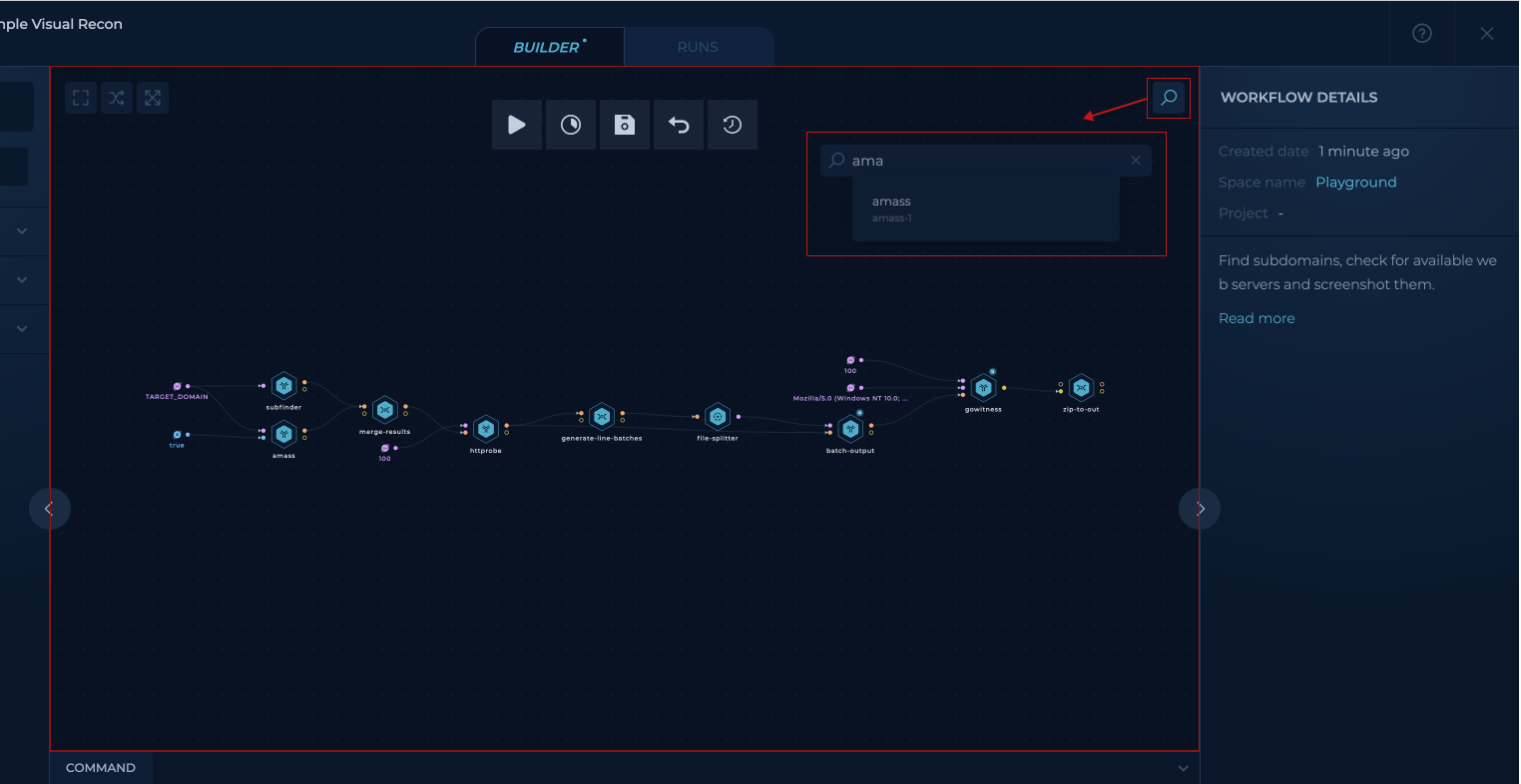
Searching nodes by name in Canvas
Layout
Moving - use touchpad or mouse's scroll wheel (push and hold it while moving in any direction) to move through the Canvas.
Zoom in/out - canvas is zoomable while the cursor is on it. Zoom in/out is done by using Touchpad (pinching fingers moving 2 joined fingers up or down), or Mouse (simple scrolling).
Show/hide components - layout can be adjusted for a more convenient view by showing/hiding some of the components, such as Left Sidebar.