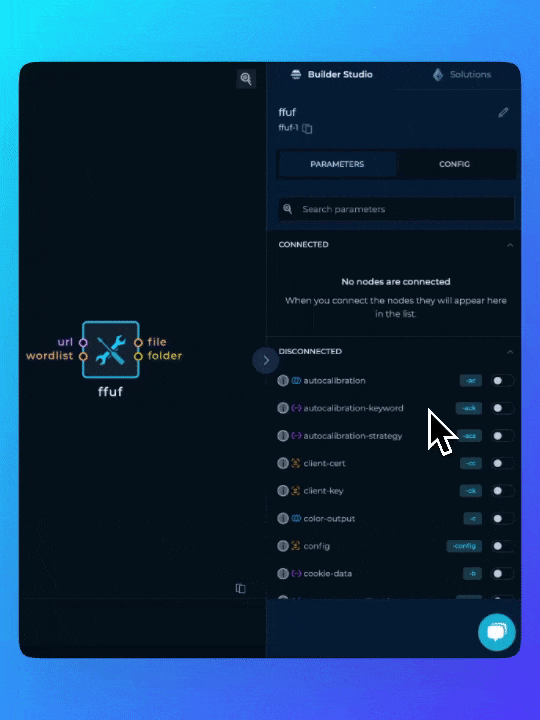Workflow Editor
The workflow editor is a place where you develop and customize workflows. It is a provides a way to construct your workflow through various nodes that can be dragged, dropped, connected, and modified.Builder Mode
When you create your first workflow, you will be in the builder mode. In this mode, you can add, remove, and connect nodes to create your workflow.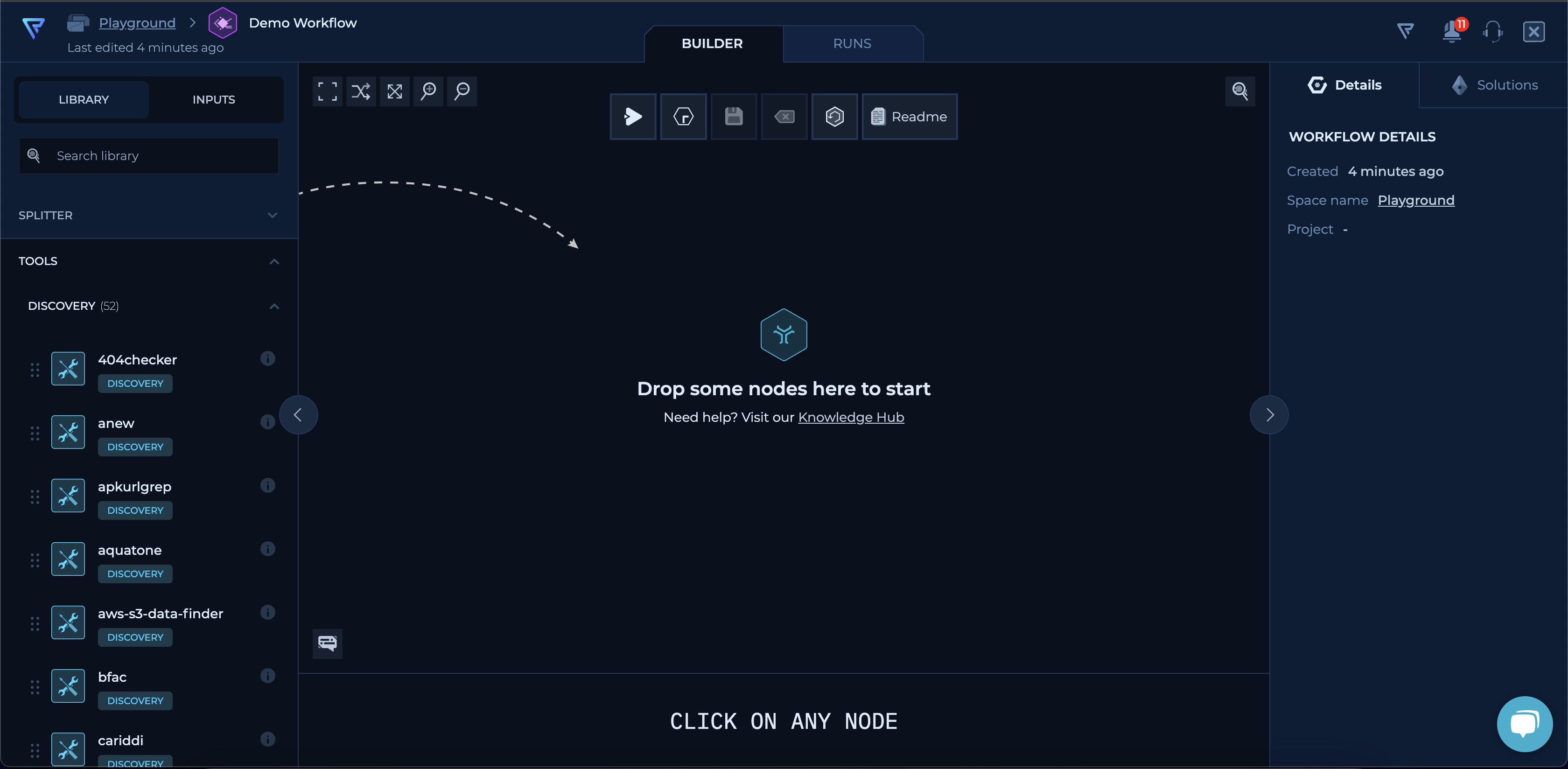
Left Sidebar
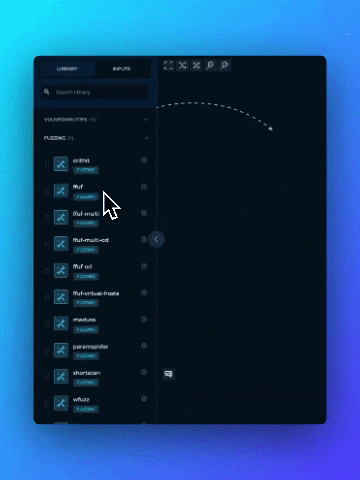
The left sidebar contains all the nodes that you can use in your workflow.
If you want to use particular tool, you need to drag & drop it’s node from left sidebar to the workflow editor like shown in the picture.The nodes are divided by:
- Node Types - Contains all the different node types that you can use in your workflow.
- Categories - Contains all the nodes that are grouped by their main functionality.
Right Sidebar
The right sidebar contains the configuration of the selected node.
When you select a node, you can see the configuration options in the right sidebar.This sidebar will contain all Command Line input parameters in human readable format available. There, you can toggle parameters of particular node to make them visible.
If you didn’t select any node, the right sidebar will present your workflow details.