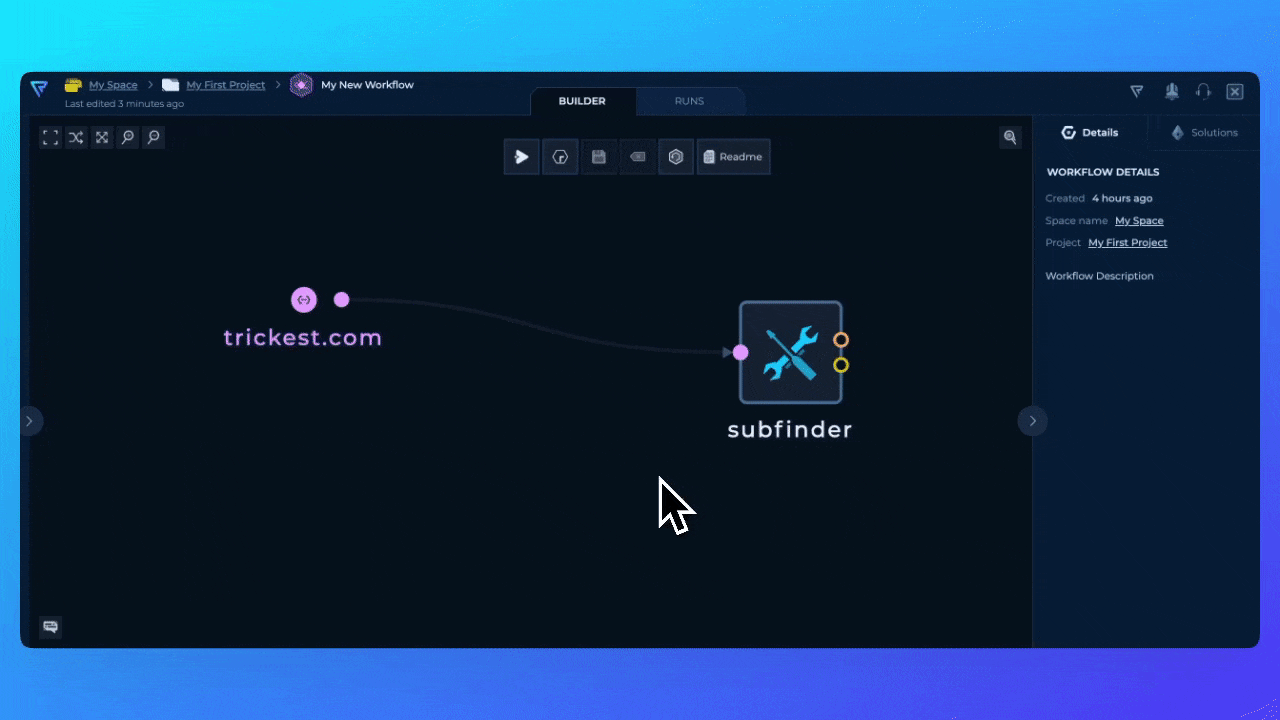Saving Workflows
When you are working on a workflow, you can save it by clicking theSave button in the middle of the editor. This will save the current state of the workflow.
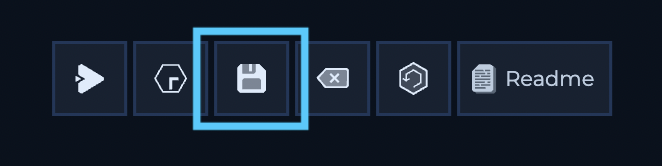
1
New Blank Workflow
Let’s open a blank workflow.


2
Adding subfinder node
Let’s add 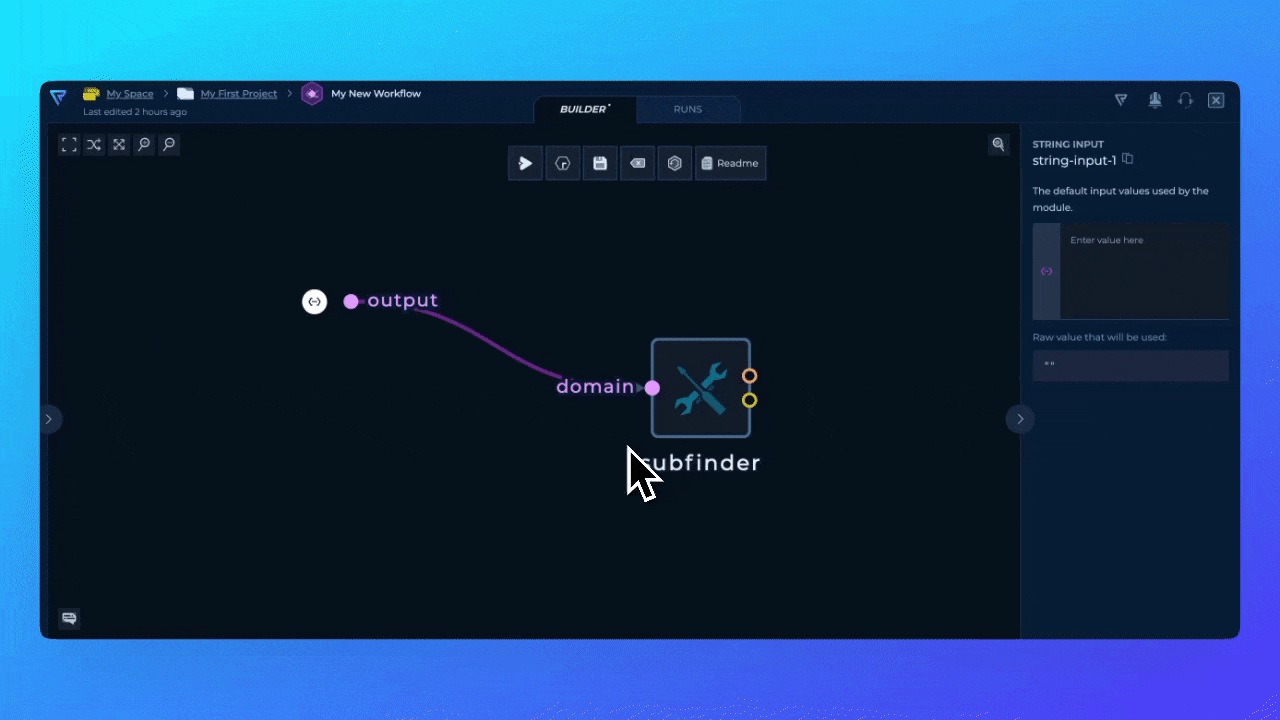
subfinder and connect trickest.com to domain parameter and click Save.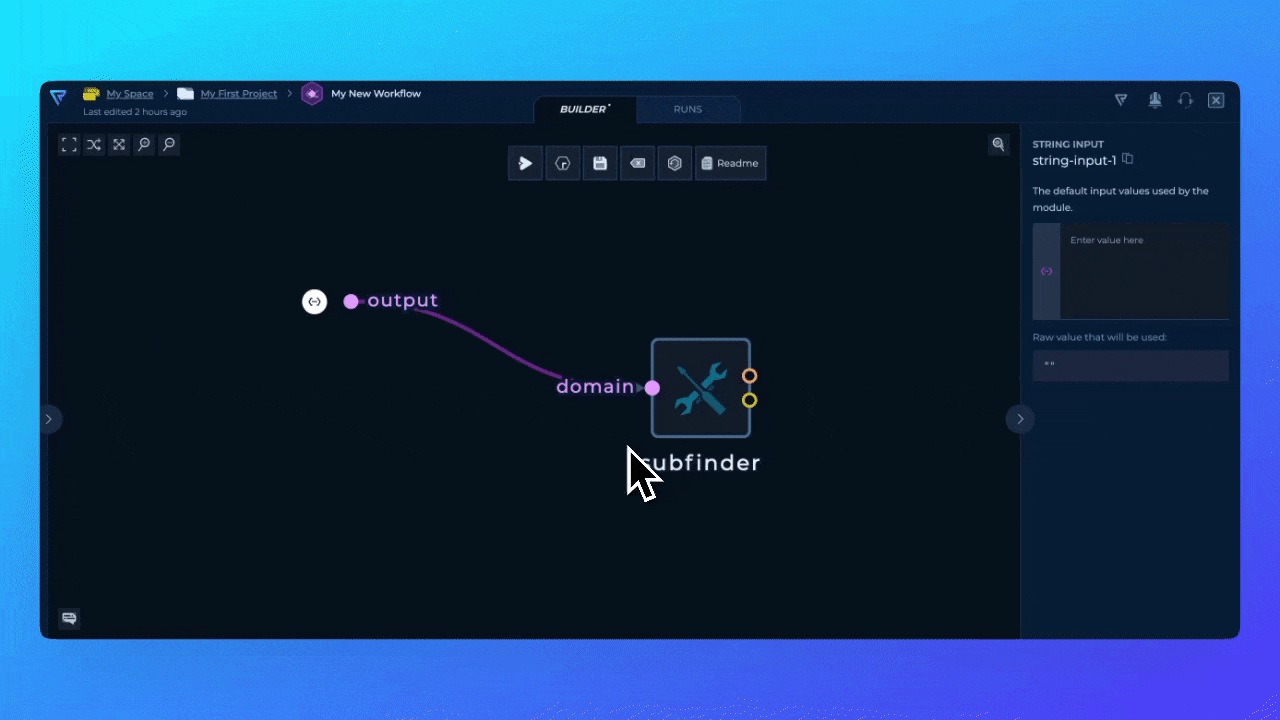
3
Moving the Node and Saving
Now, let’s move 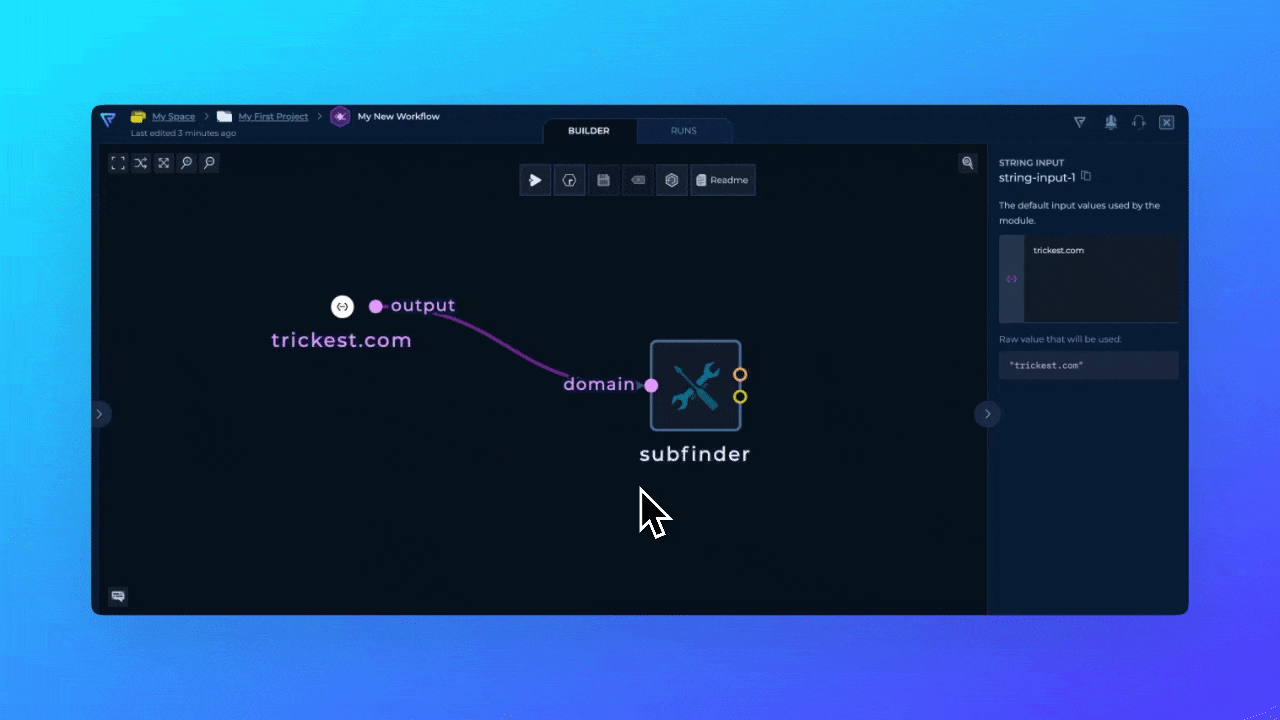
subfinder node to the right. You will see that Save button became available and we can save the workflow again.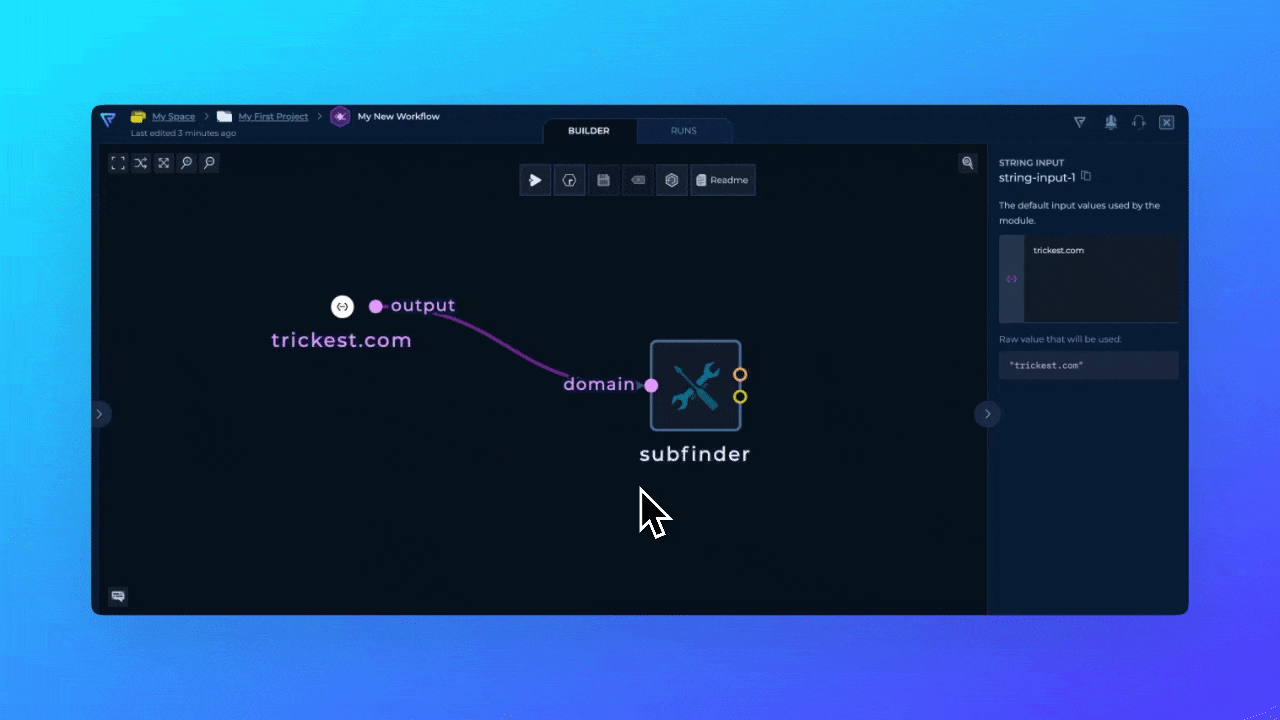
4
Saving Workflow Version
Let’s save the workflow version by clicking 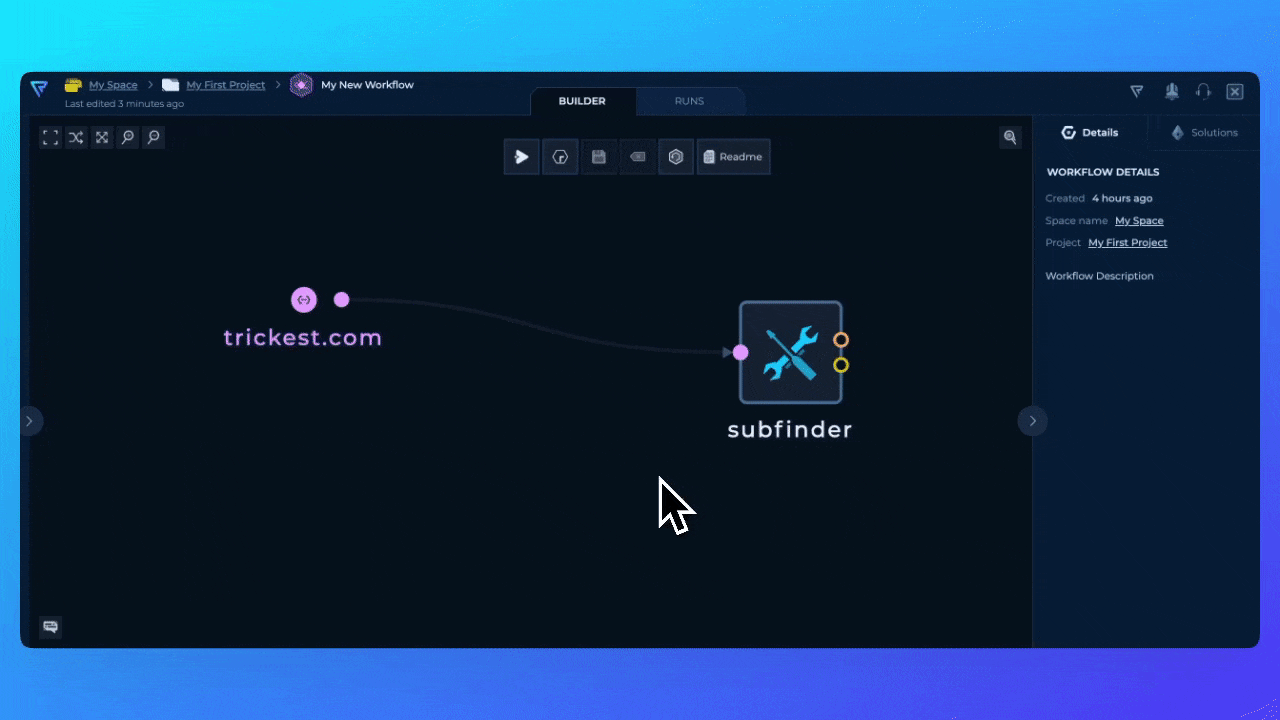
Workflow History button.