First Tool Configuration (ffuf)
Enable Parameters
Let’s start by adding a new tool to the workflow. We will useffuf tool to perform a directory brute force attack on a target URL.
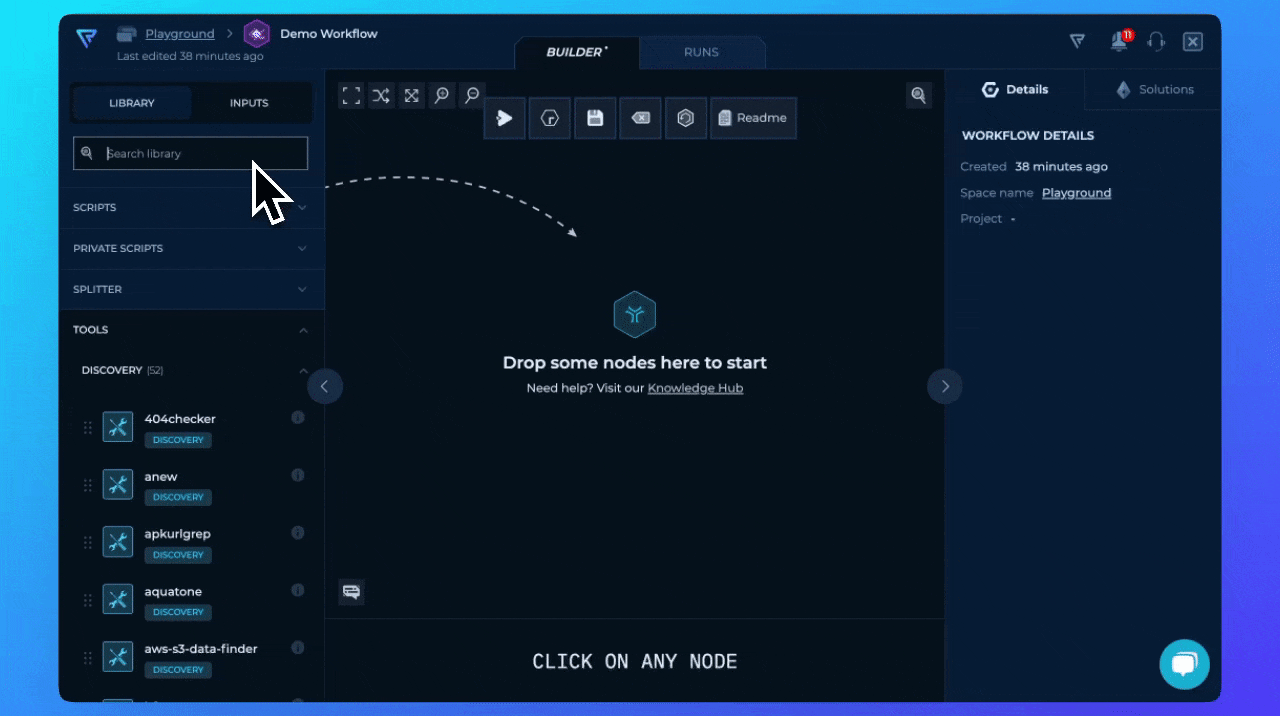
Drag & Drop ffuf node
ffuf tool. We want to add timeout parameter to be used as additional input parameter besides required inputs. By using click you will be presented with the configuration of the tool in the right sidebar.
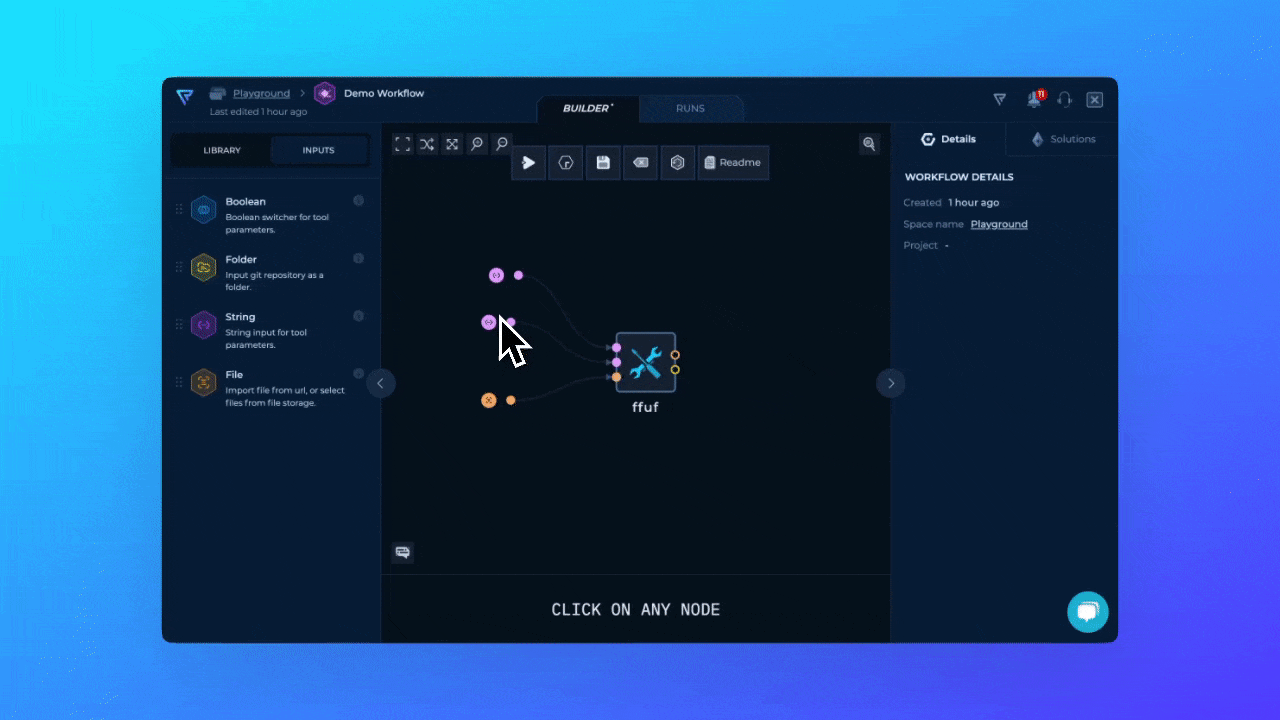
Drag & Drop ffuf node
ffuf to be configured.
url- Target URL on which we will execute directory brute forcewordlist- Wordlist that will be used for directory brute forcetimeout- Additional parameter to set HTTP request timeout
Adding Inputs
There are three main ways to add inputs to the tools:- Drag & Drop Inputs - Drag and drop the input from the left sidebar and connect it to the tool 2 Click & Connect - Click on the parameter and create explicit input
- Connect from other nodes t - Connect the output of another node to the input of the tool
Drag & Drop Inputs
On the left sidebar, along with the Library of the tools, you can find the Inputs section. Here you can find all available inputs that can be used in the workflow.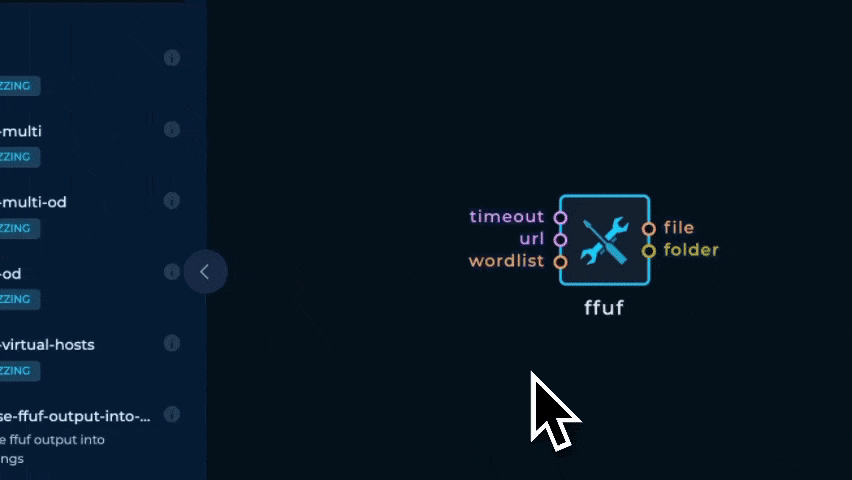
Drag & Drop ffuf node
Click & Connect
Other way to add inputs to the tool is to click on the parameter and create explicit input. This way you don’t need to think about the Node Inputs and their types, and then create connection. Connection will be automatically created.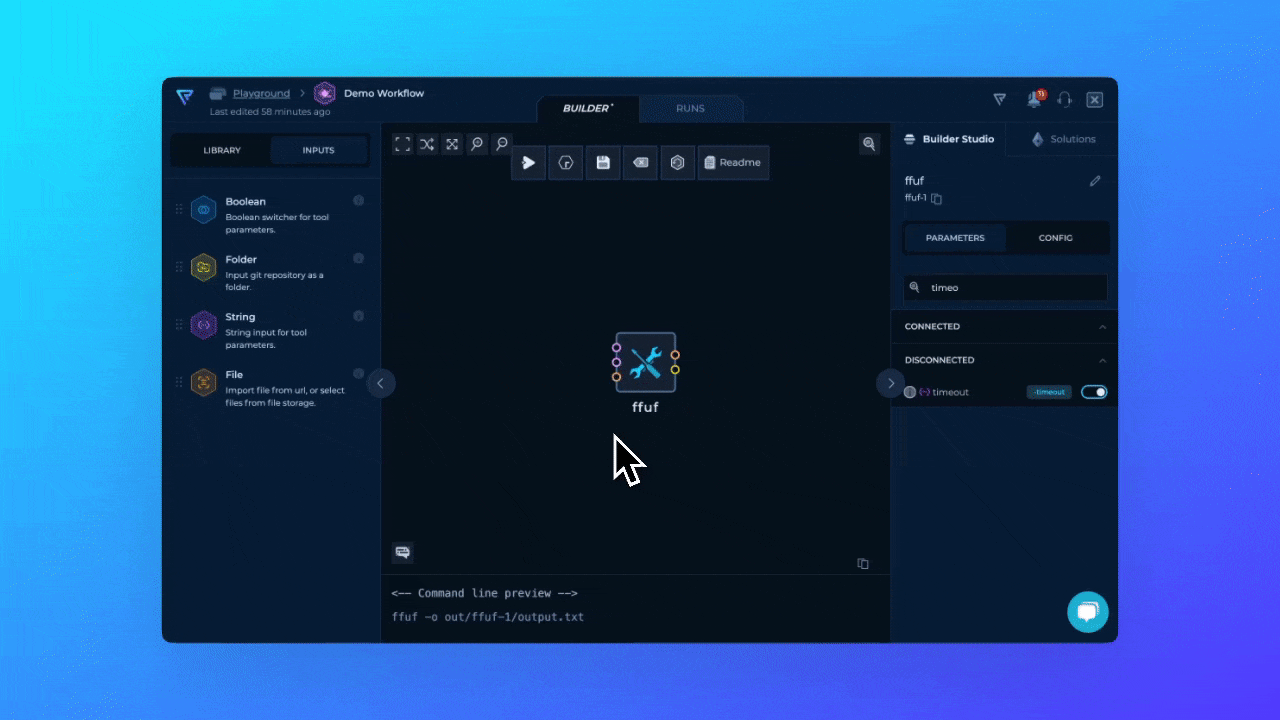
Drag & Drop ffuf node
Adding Values to Input Parameters
For each input we created we need to provide value to be used by the tool. In this caseffuf.
urlwill have value ofhttps://trickest.com/FUZZas string inputwordlistwill have value ofcommon.txtas file inputtimeoutwill have value of10as number input
Adding Timeout Values
By clicking on the connected node, right sidebar will present different types of inputs and configuration we can do for each Node Input Type.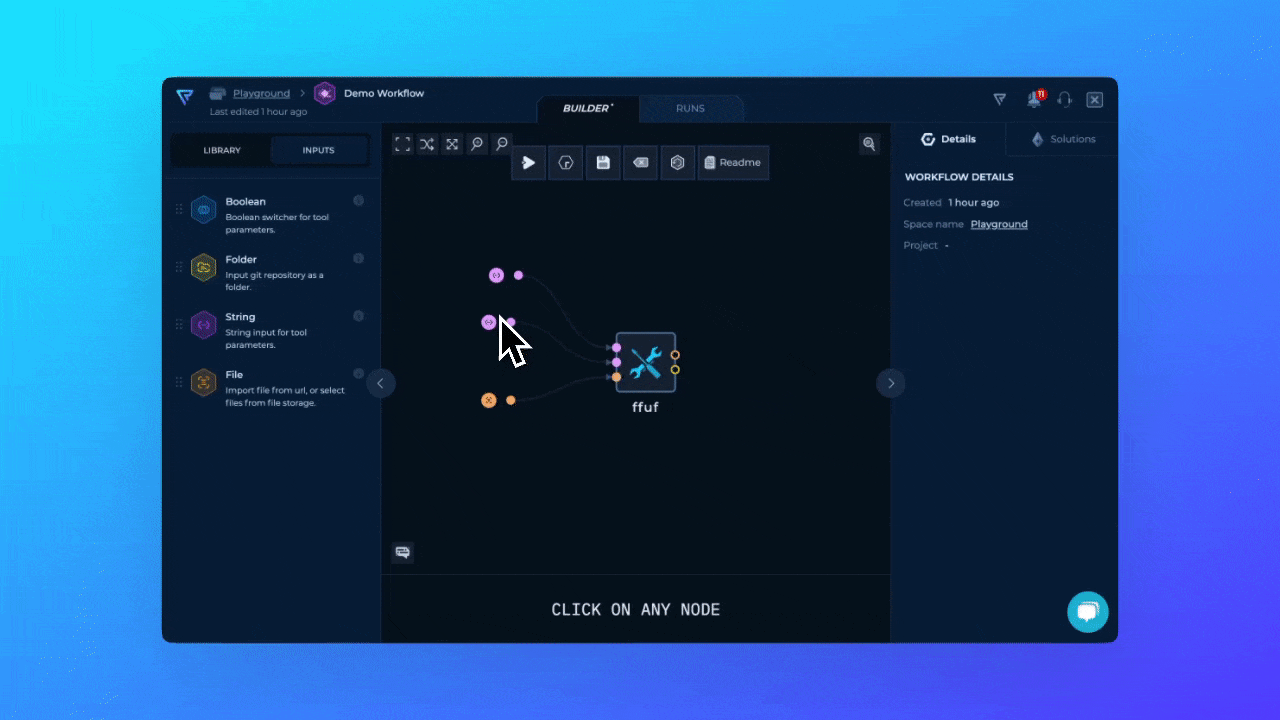
Adding timeout to ffuf's input parameter
Adding URL Values
Now, lets add our URLhttps://trickest.com/FUZZ as a string input to the url parameter.
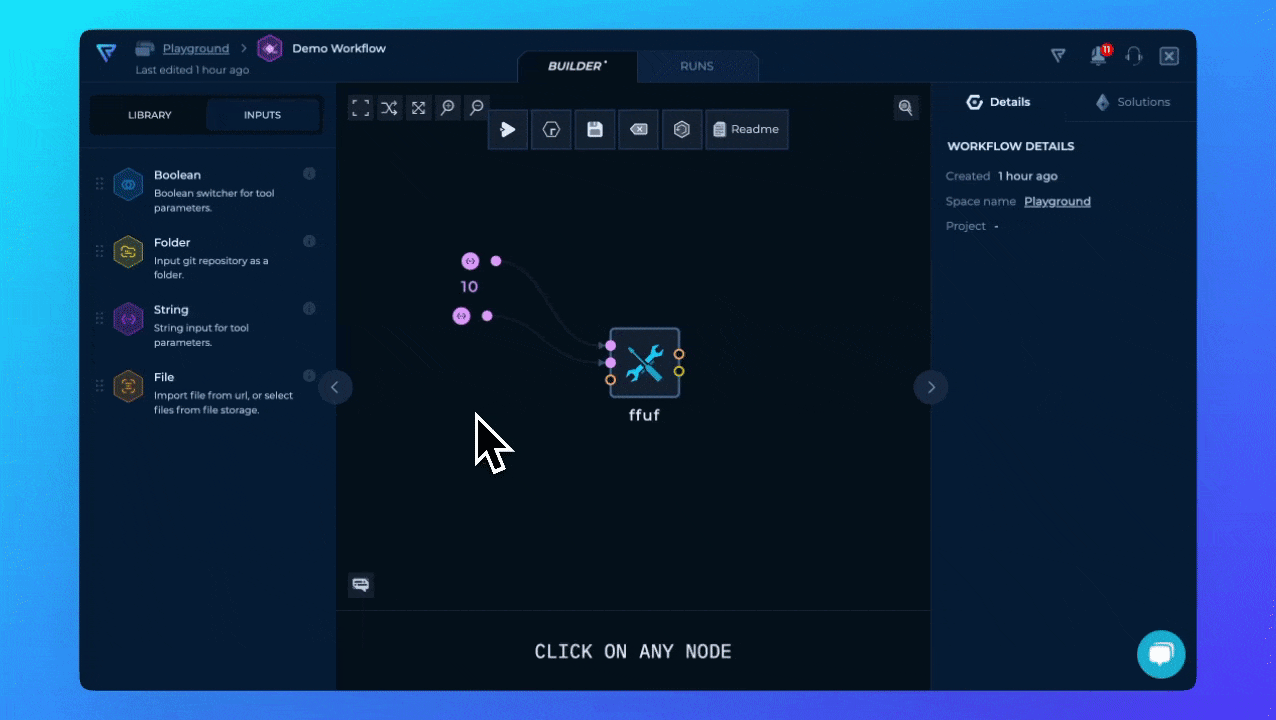
Adding url to ffuf's input parameter
Adding Wordlist Values
For wordlist, we will use raw common.txt URL available from GitHub.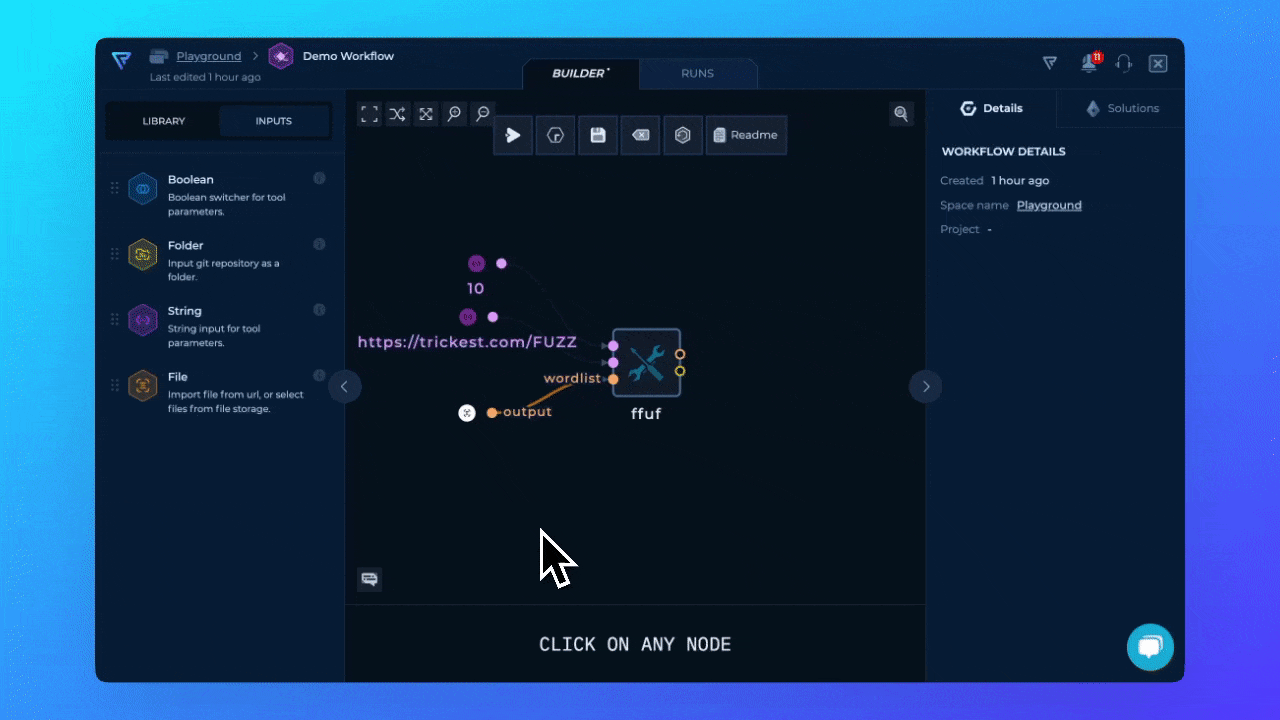
Adding wordlist to ffuf's input parameter
Command Generation
After we’ve configured all needed inputs for theffuf tool the command that will be automatically generated.
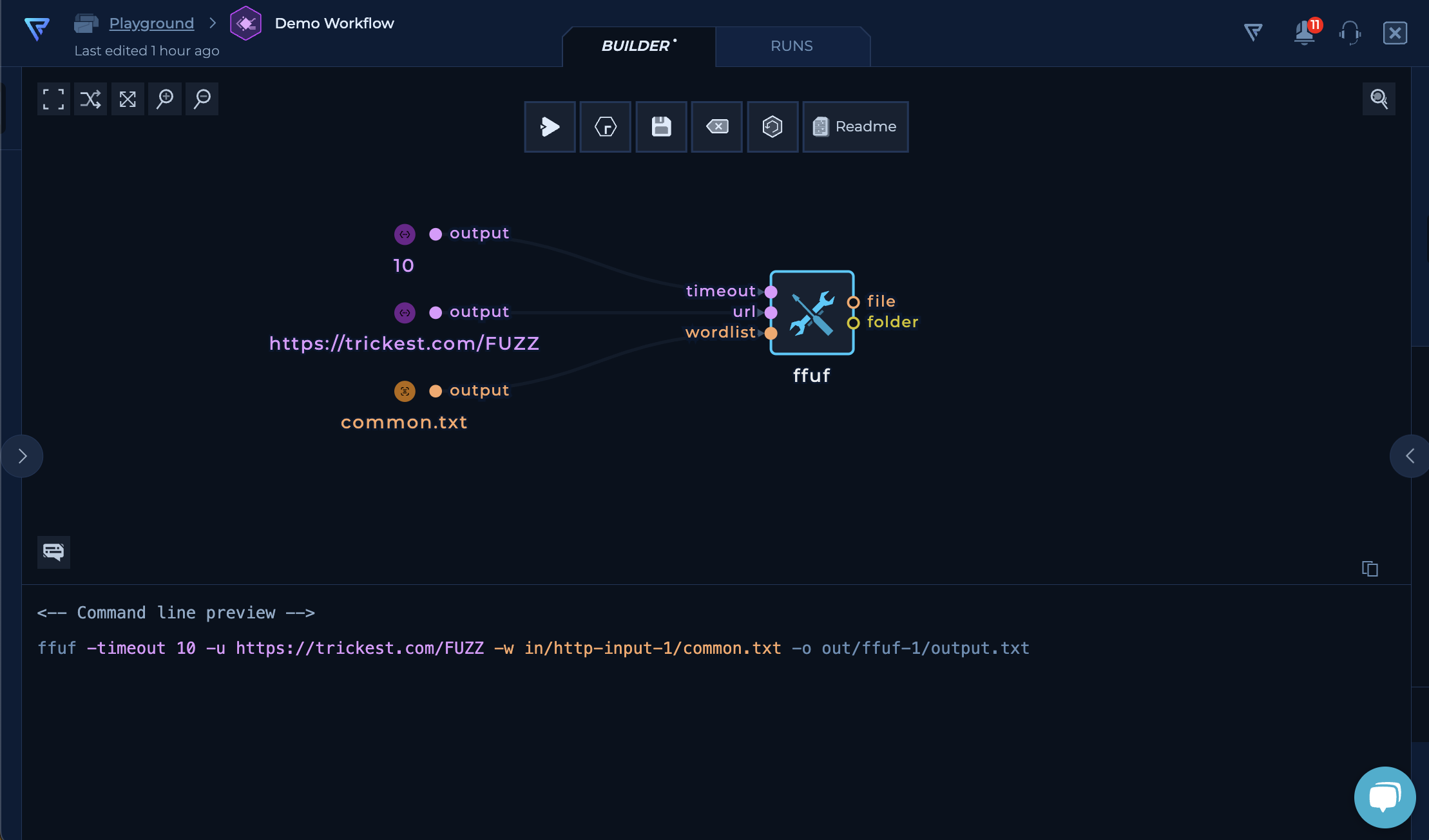
ffuf Command Generated
ffuf output and extract information.