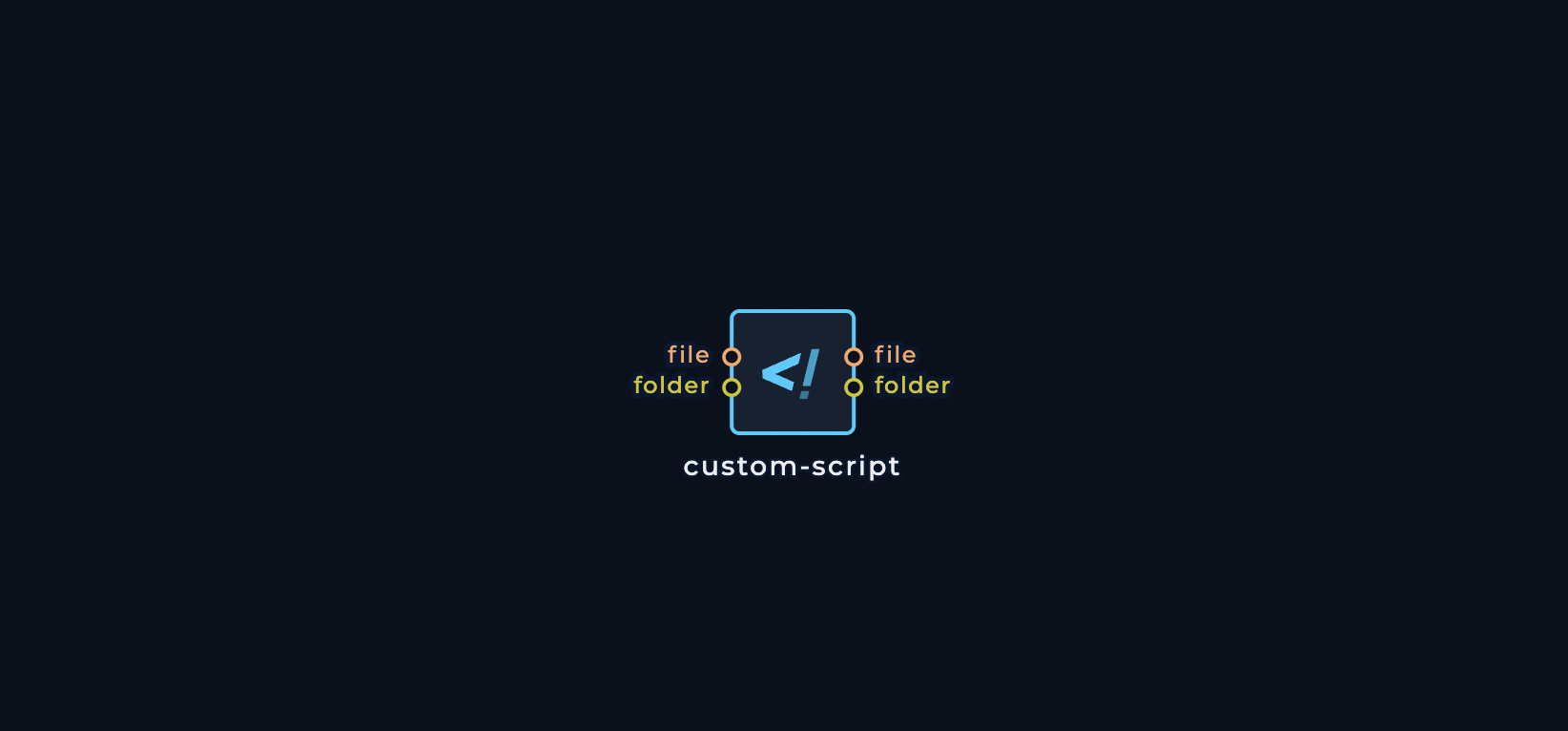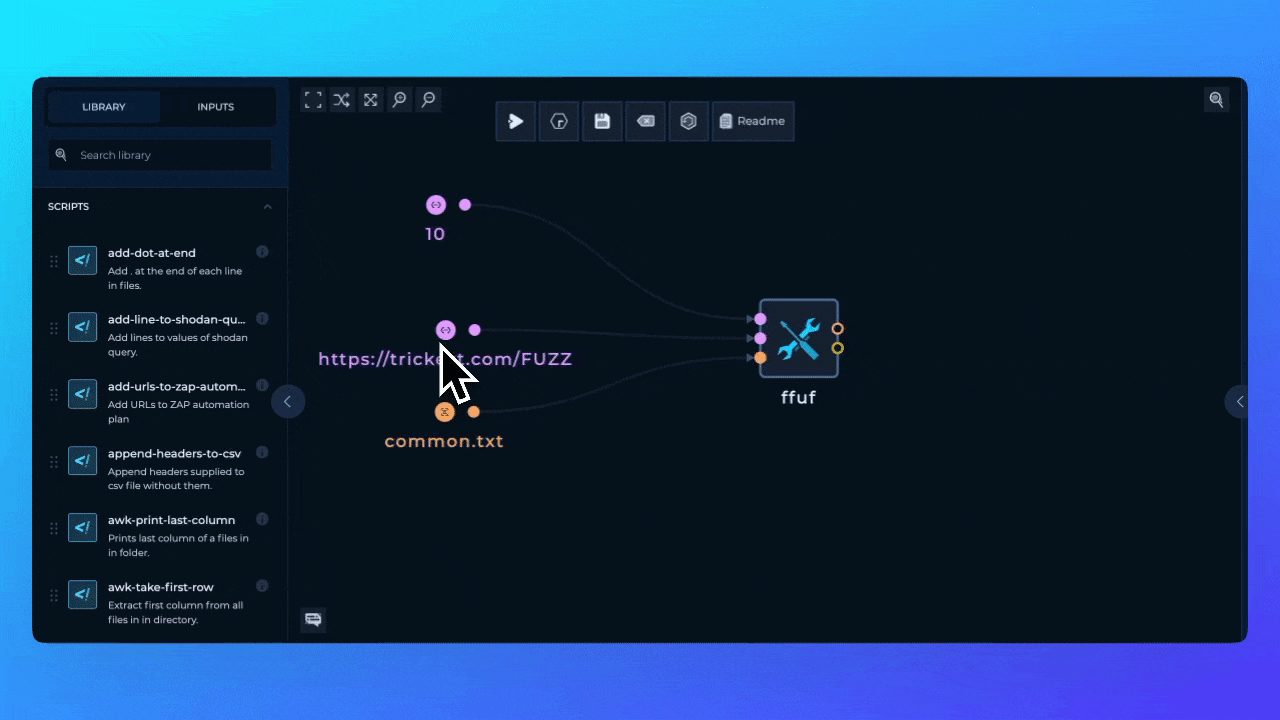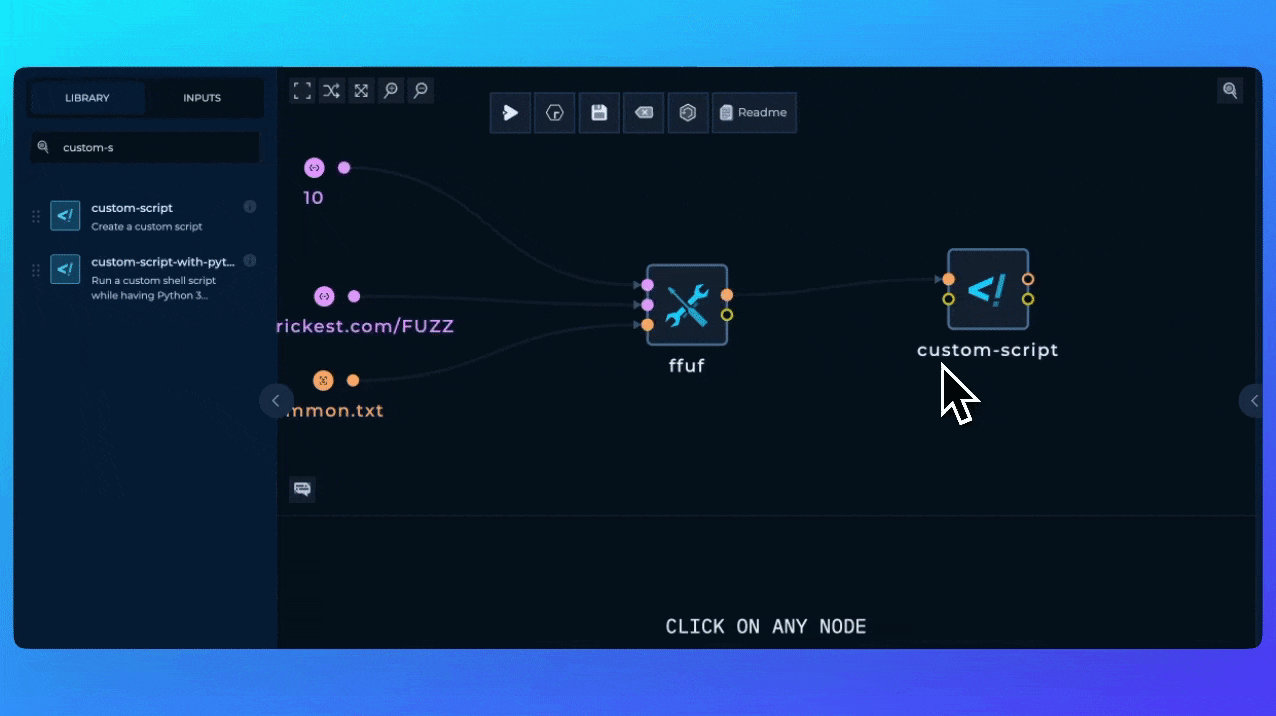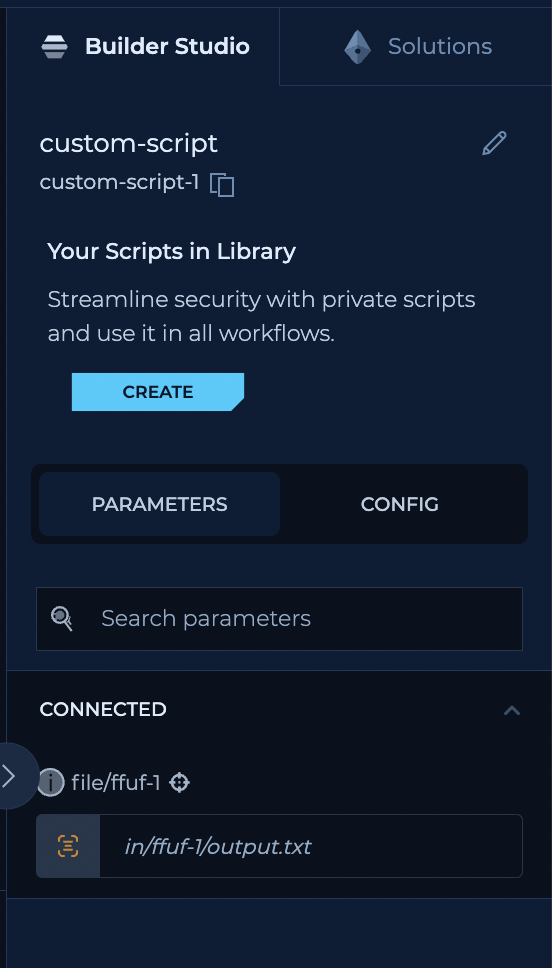Scripts are used to automate and extend the functionality of the workflow. Scripts can be written in [Python] or [Bash] and can be used to perform a wide range of tasks, from simple to complex.
Scripts in Trickest platform are used for plethora of functionalities. They are used to:
- Parse different tools outputs to make it compatible with the other tools input
- Extract relevant information from the tool to make it more clear what is important
- Create custom reports, images or files from the other tools outputs
- And much more.
In this section, we are going to cover how we can parse ffuf output and extract relevant information from it which we covered in Tools section.
In the previous section, we’ve created ffuf node with certain inputs. Let’s execute it locally first, to check how it’s output looks like.
ffuf -u https://trickest.com/FUZZ -w common.txt -timeout 10 -o output.txt
"commandline":"ffuf -u https://trickest.com/FUZZ -w /hive/in/http-input-1/common.txt -timeout 10 -o /hive/out/output.txt",
"time":"2024-09-02T12:44:03Z",
"results":[
{
"input":{
"FFUFHASH":"7d4bae3",
"FUZZ":"about-us"
},
"position":227,
"status":301,
"length":58216,
"words":187,
"lines":198,
"content-type":"text/html; charset=UTF-8",
"redirectlocation":"/about-us/",
"scraper":{
},
"duration":290119000,
"resultfile":"",
"url":"https://trickest.com/about-us",
"host":"trickest.com"
},
...
],
"config":{
...
}
}
url, status, content-type, length, words, redirectlocation.
Let’s create a simple bash script which will extract this data, and learn how to use this script in Trickest Platform to parse it whenever we want to brute-force different web server.
# Define input and output file paths
input_file="ffuf-output.txt"
output_dir="out"
output_file="${output_dir}/output.txt"
# Use jq to extract relevant fields and format them into a single line per entry
jq -r '.results[] | "URL: \(.url), Status: \(.status), Content-Type: \(.["content-type"]), Length: \(.length), Words: \(.words), Redirect Location: \(.redirectlocation)"' "$input_file" > "$output_file"
echo "Data has been saved to $output_file."
URL: https://trickest.com/, Status: 200, Content-Type: text/html; charset=UTF-8, Length: 223844, Words: 4748, Redirect Location:
URL: https://trickest.com/404, Status: 200, Content-Type: text/html; charset=UTF-8, Length: 85465, Words: 1592, Redirect Location:
URL: https://trickest.com/about-us, Status: 301, Content-Type: text/html; charset=UTF-8, Length: 58216, Words: 187, Redirect Location: /about-us/
custom-script and drag & drop it to the canvas.
Python Script Node example
If you want to use the file output from bash scripts outputs and connect it to other nodes, that file must be in out/output.txt path
file and folder inputs and file and folder outputs.
Using Scripts to parse ffuf output
Now, let’s get back to our ffuf workflow and add custom bash script. We are also going to connect ffuf output to the custom-script input.
Connecting Custom Script to `ffuf`
custom-script node.
Now, the paths in the script we’ve created are not right. In Trickest, paths inside of scripts nodes are generated based on the nodes that are connected to them.
They go in a pattern similar to this
-
For
File inputs
-
For
Folder inputs
Generated Paths
If we take a look at our particular example, the generated input from ffuf is
in/ffuf-1/output.txtThese paths are generated automatically based on the node-id every node has.In our example ffuf node has ffuf-1 as node-id,
and python-script node has python-script-1 as node-id.
Changing the script
In our example we need to change path we used to test out the script, to the generated path in Trickest.
input_file = 'ffuf-output.txt' -> input_file = 'in/ffuf-1/output.txt'