Create and Edit Global Variables
Trickest workflows are designed to be fully customizable, flexible and tailored to your needs.
To make workflow building an even smoother experience, variables are dynamically referenced data used within the workflows.
To use the variables inside your workflows, this guide will walk you through creating and editing Global Variables within Trickest.
Global Variables
Global Variables can be used across all of your workflows, if you are interested in space-specific variables, check Create and Edit Space Variables
Creating a Global Variable
Global Variables are the data constants in your workflows, accessible throughout all your workflows within your vault.
-
Accessing the Global Variables: Navigate to the Global Variables page in your Trickest dashboard.
-
Creating a New Global Variable: Click on 'Create Variable' to open the creation dialog.
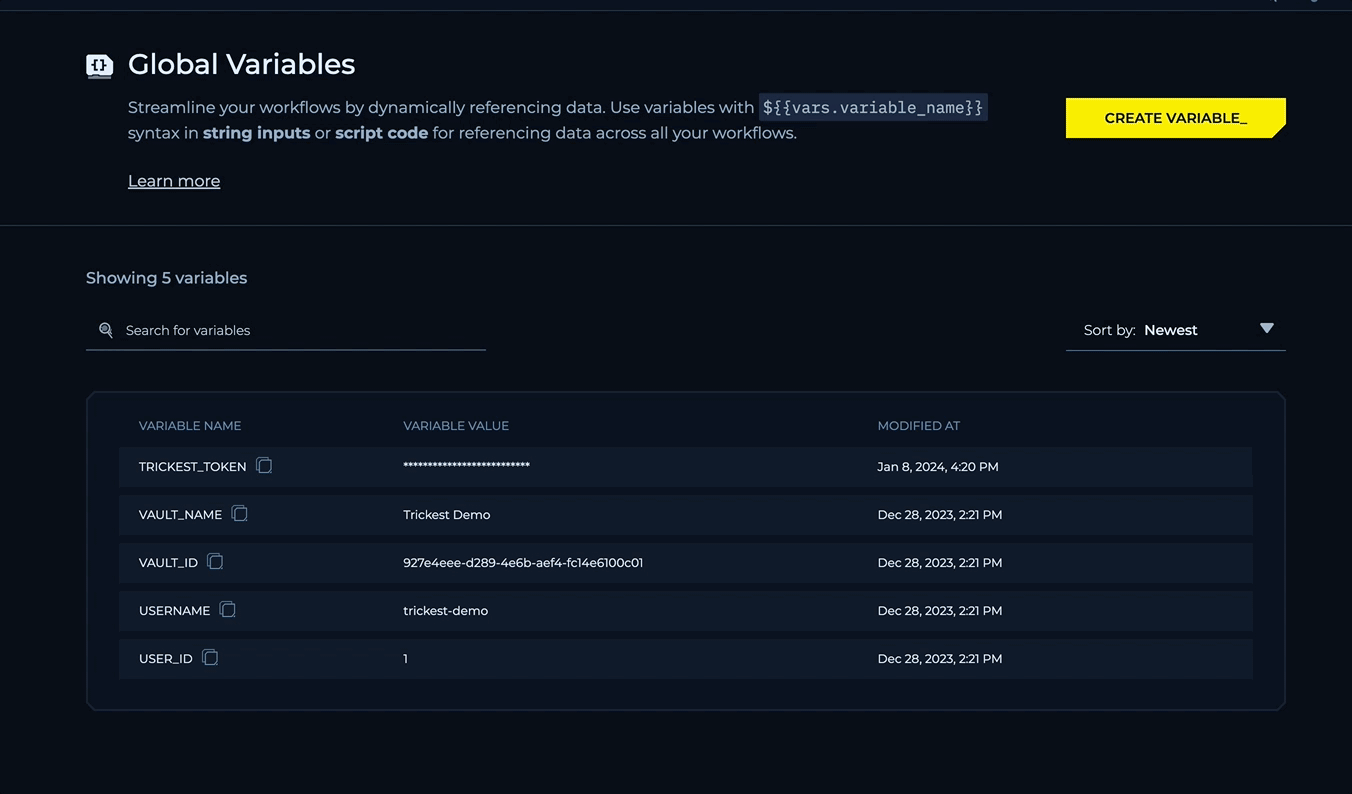
- Naming Your Variable: Assign a descriptive and easily identifiable name.

Variables Naming Convention
Variable names should only contain alphanumeric or underlined characters. Example: MY_VARIABLE_NAME1
Setting the Value: Input your variable's value. This could be a string, number, or any data type necessary for your workflow.

- Saving the Variable: With the name and value set, click
CREATE VARIABLEto save.
Editing a Global Variable
- Locating the Variable: In the Global Variables page, find the variable you wish to edit.
- Making Changes: Click on the edit icon, adjust the variable's name or value as needed.

- Updating the Variable: Save your changes by clicking
Update Variable.
While editing variables, you cannot change the variable name to make workflows using this variable's name consistent.
Next up: Create and Edit Space Variables