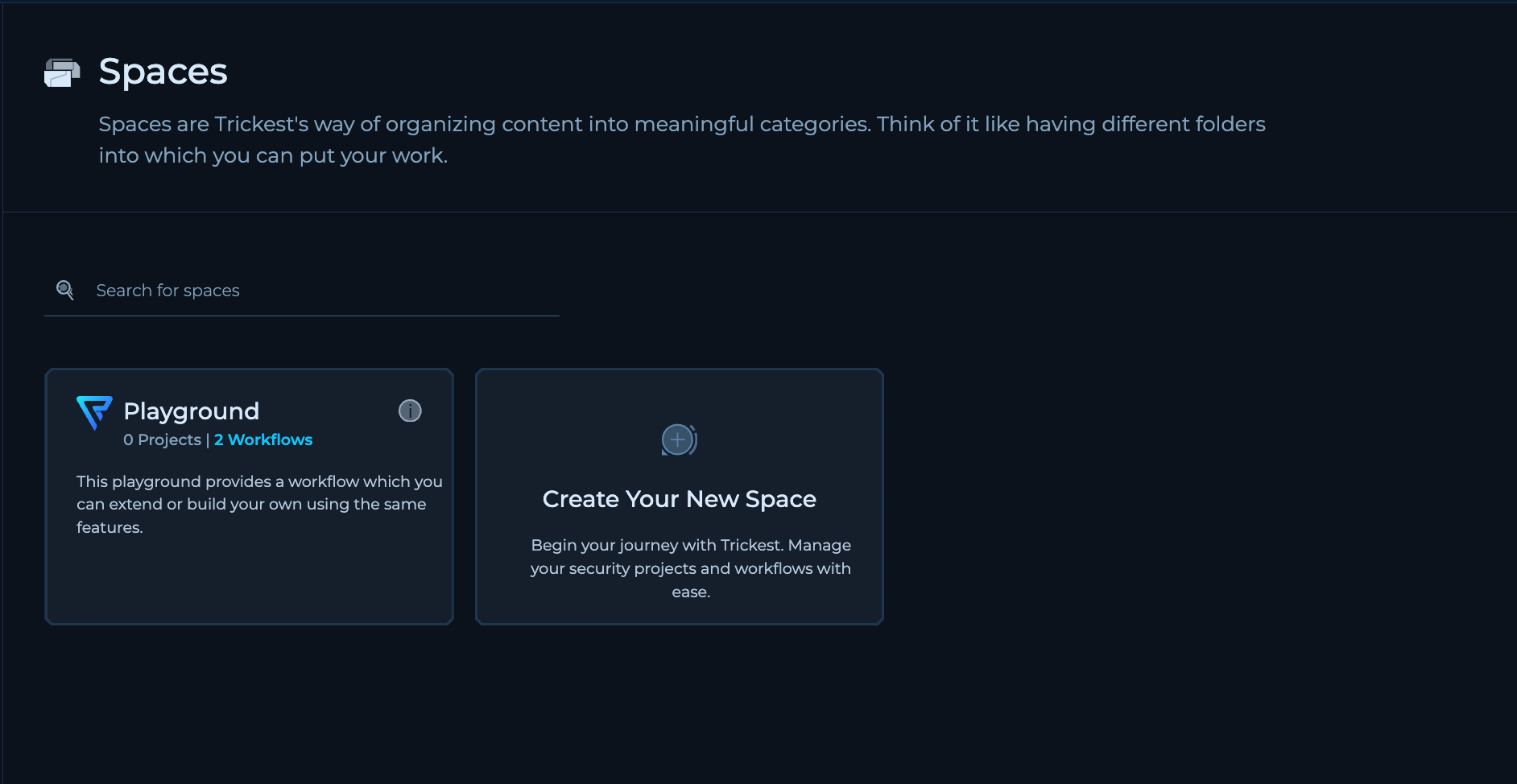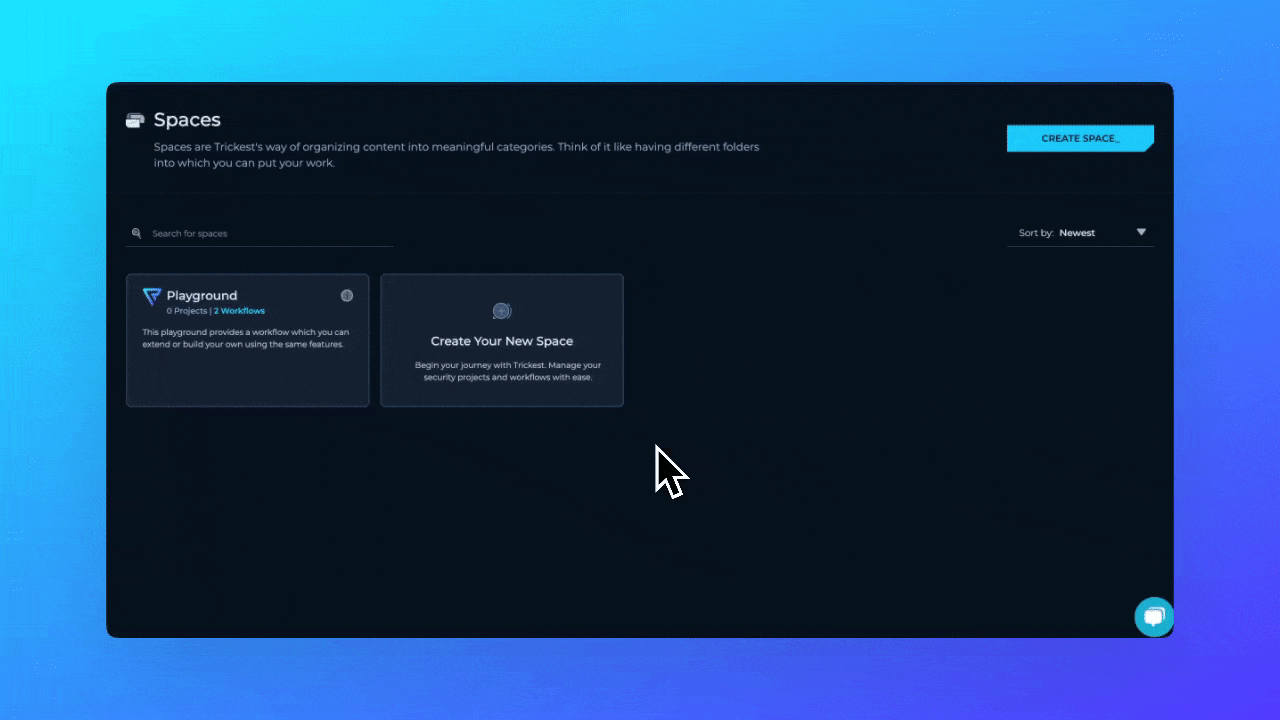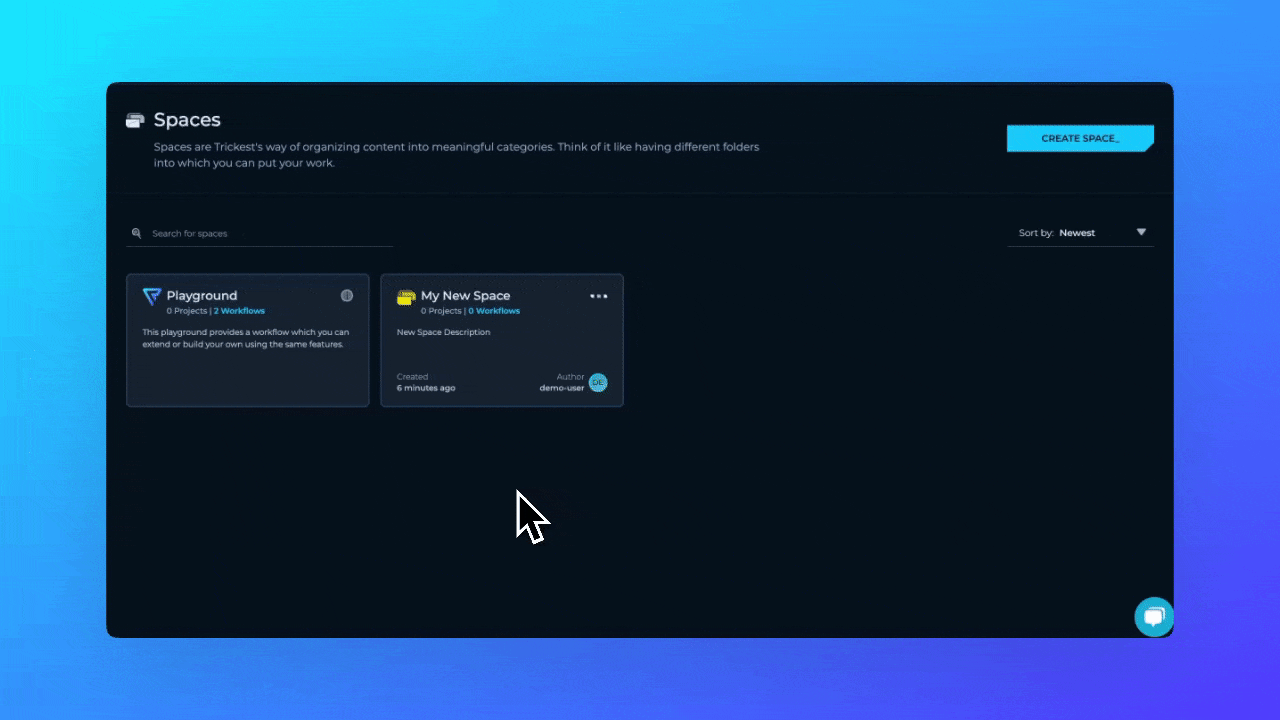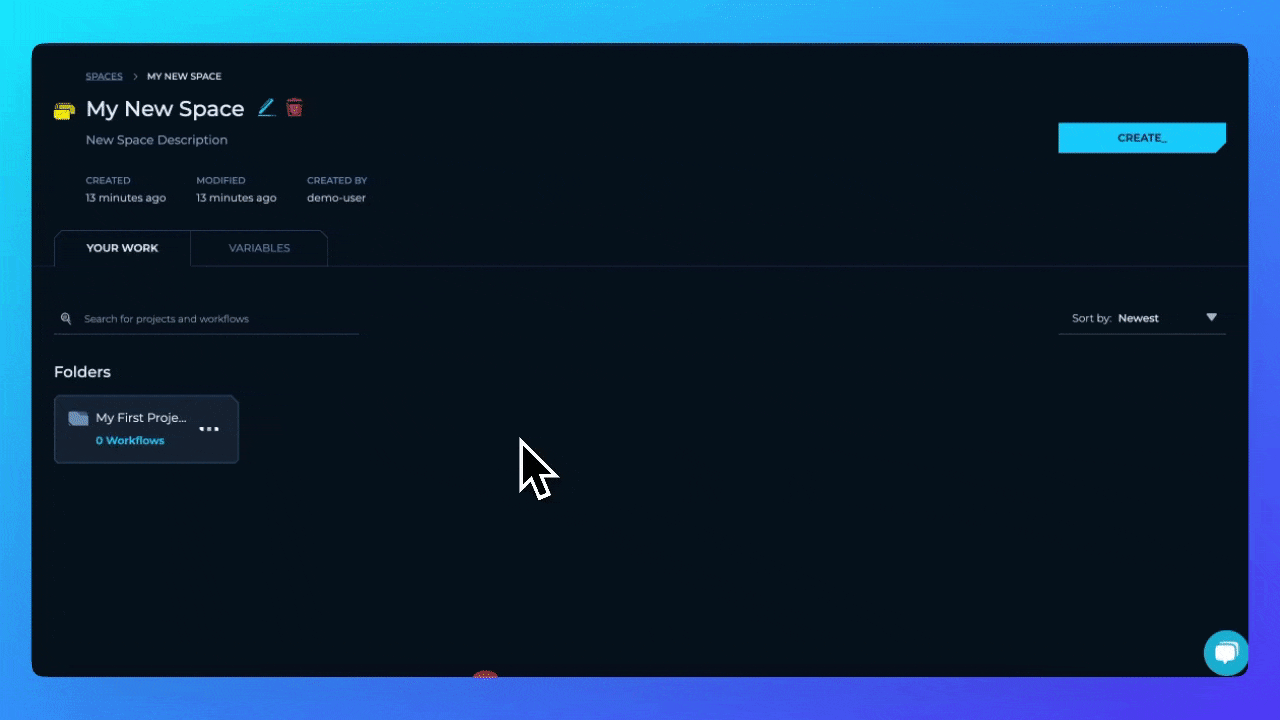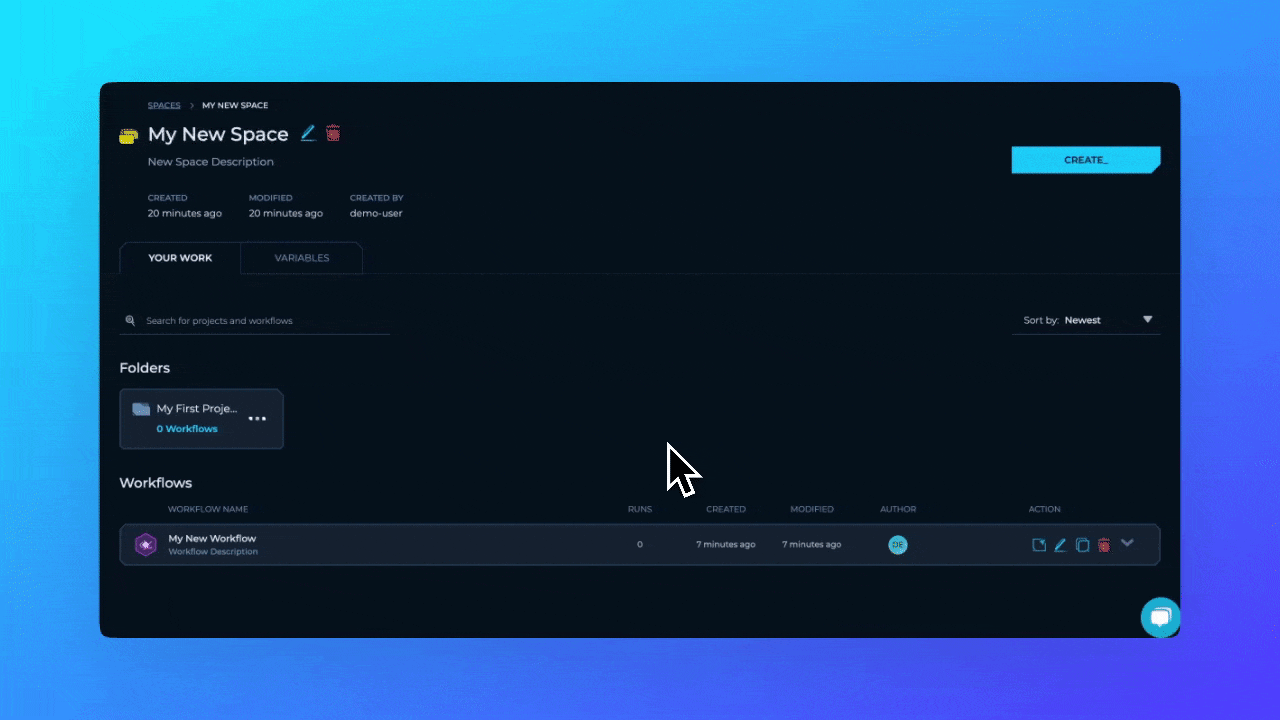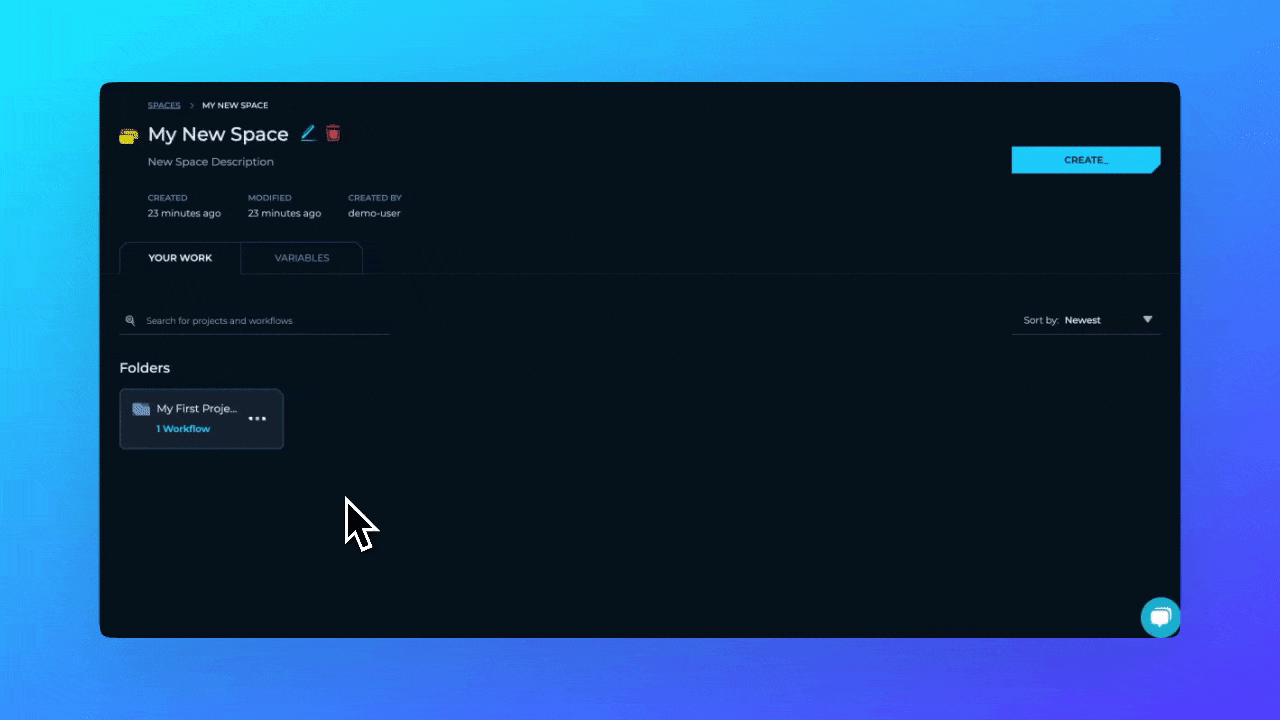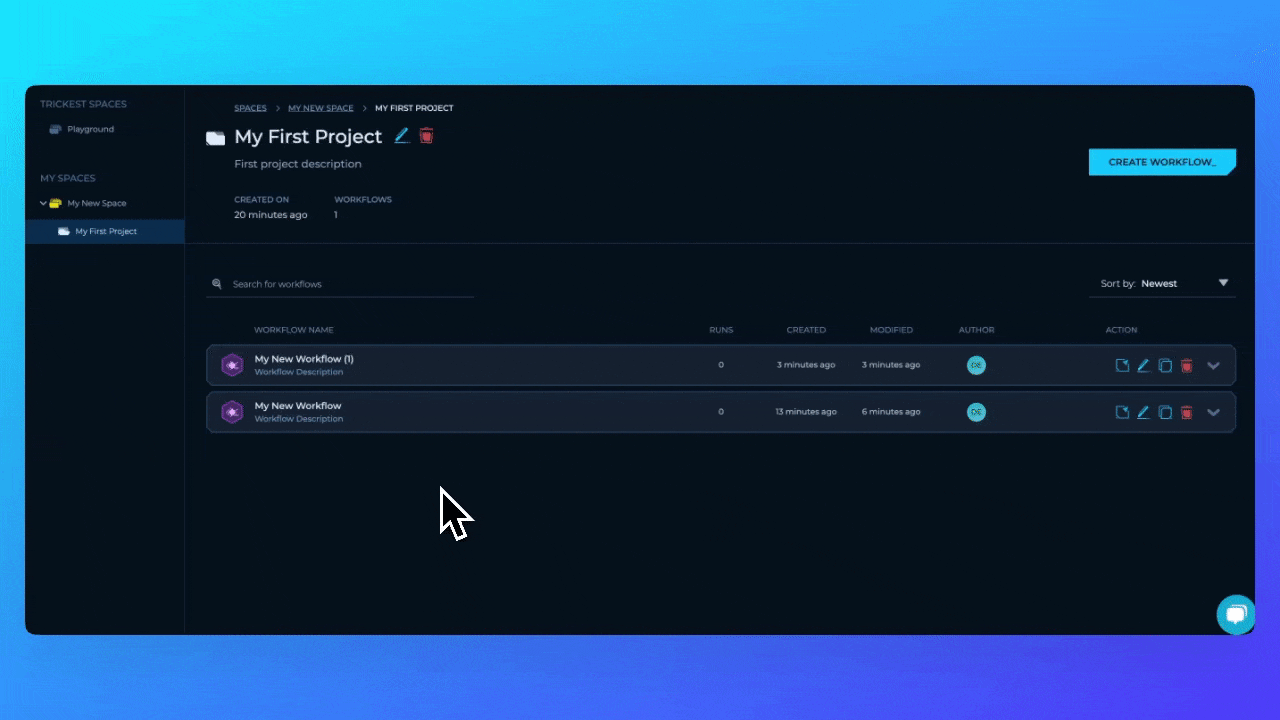On this page you will learn how to organize your work in Trickest platform using spaces and projects.
Spaces
You can think of spaces like directories in your computer. They are used to organize your work and keep things tidy. Spaces can be used to group multiple projects inside.
Playground Space
When you firstly create an account, you will be automatically assigned to a Playground space. This space is used for testing and learning purposes.
While you learn how to use platform, you can copy and modify workflows in the Library and test them in the Playground space.
Creating a new Space
To create a new space, click on the Create Space button in the top right corner of the screen.
You will be prompted to enter the name of the space and optionally add a description. This new space can be used for multitude of purposes such assigned
- Having multiple spaces:
Client A, Client B or Feature A Feature B which describes the intention of that space
- Having a Space for different attack methodologies and processes
- Having a Space for different workflow types
Projects
Projects are used to group multiple workflows together. They can be used to group workflows that are related to each other or to group workflows that are part of a larger process. Projects can be created inside a space.
Let’s create a new project My First Project inside our My New Space
Your first project has been created! You can now start adding workflows to this project.
Adding Workflows to a Project
Creating a Workflow in Space
Inside either space of the project, you can create your worflows. To create a new workflow, click on the Create Workflow button in the top right corner of the screen.
Let’s create a new workflow inside our space called My New Space
Workflow Management
Moving Workflows
We can move workflows between projects and spacing just by dragging and dropping them.
Let’s move our newly created workflow to the project My New Project
Copying Workflows
We can also copy workflows between projects and spaces. Let’s create a copy of the workflow we’ve created in the My New Project project.
While moving workflows, you can also drag & drop them in left sidebar to move them between spaces and projects.
My New Space space.