Saving a Workflow and History
Local workflow changes
After some workflow changes are made, using Workflow Builder, both Save (saving local changes) and Revert changes (revert workflow state to the latest saved) calls to action, in Actions Bar, become enabled. The indicator of unsaved changes becomes visible in the top right corner of the Builder tab.
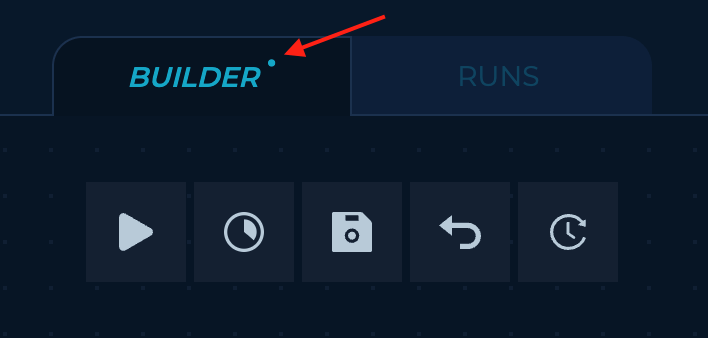
Switching tabs, from Builder tab to, will not affect local changes. On the other hand**,** by refreshing or closing page you will lose your local changes.
Workflow changes history
Keep track of changes you've made to your workflow with a Workflow History, containing a list of workflow versions explicitly saved through the time.
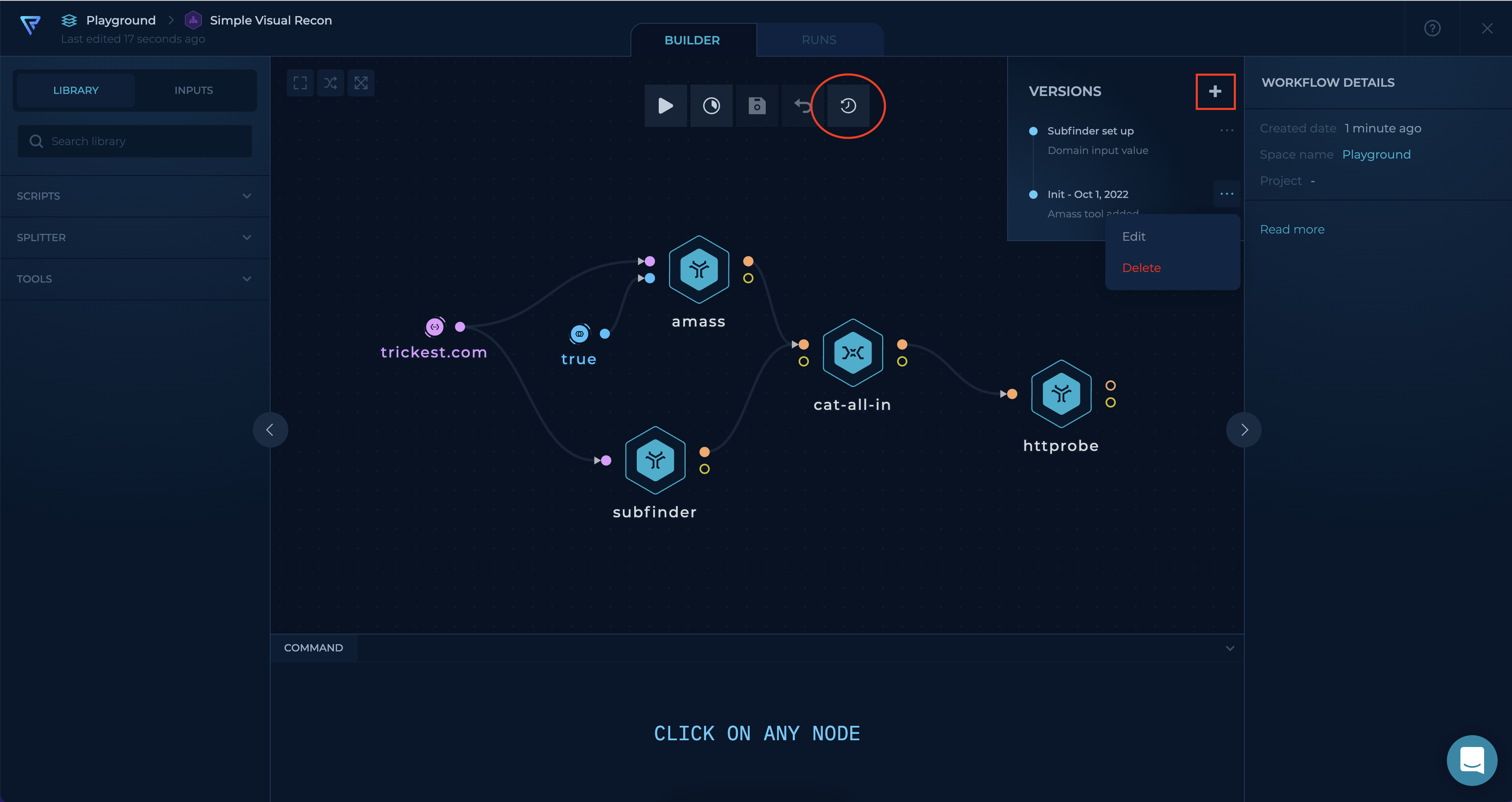
Workflow History actions
- Explore a timeline of versions by clicking the Workflow history icon (Actions Bar).
- Restore specific version by clicking on it in a timeline of versions.
- Delete specific version by using the Delete option available in
...settings. - Edit name and description of specific version by using the Edit option available in
...settings.