Using Self-Hosted Machines
Self-hosted machines are user-provided and managed servers or virtual environments that can be configured to integrate with the Trickest platform, allowing for greater control over the execution environment and resource allocation for your workflows.Introduction
This guide is designed to help you attach your own machine to the Trickest platform to execute workflows seamlessly or on any infrastructure. The machines attached will be used for the workflow executions.Self-Hosted Machines Architecture
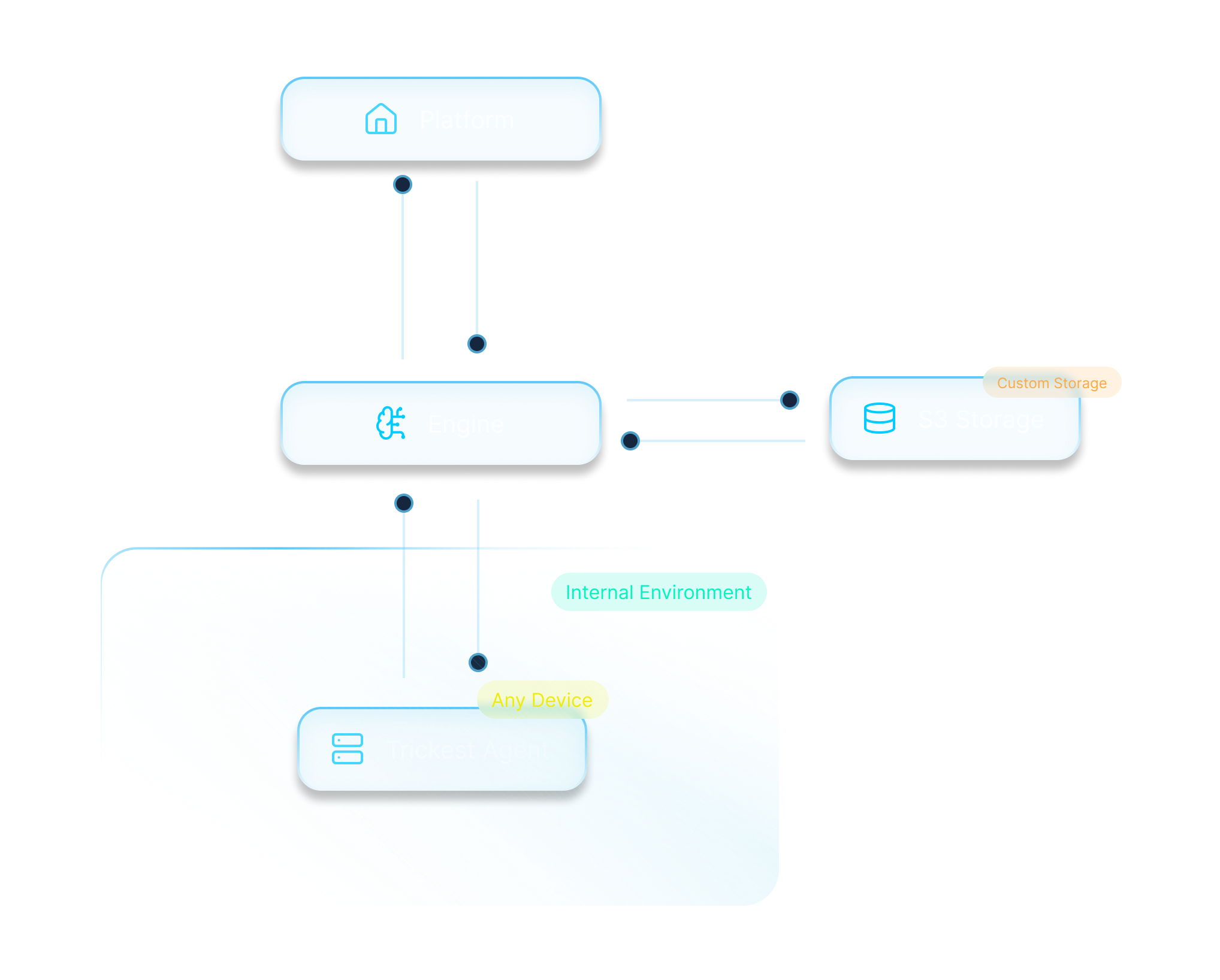
Data Flow
1
Execute The Workflow
You can choose on which Fleet you want to execute the workflow, this fleet is being passed to the Trickest Engine.
2
Trickest Engine
Trickest Engine will forward the jobs to devices (self-hosted machines) which need to execute the workflow.
3
Trickest Agent
The Agent will get the jobs from Trickest Engine and execute them on the host machine.
Trickest Agent will have same network access as the host machine.
Prerequisites
- Access to Trickest platform.
- A machine ready to be attached.
Limits
- There are no limits on machine creation; you can create and delete machines an infinite number of times, but with a certain number of slots available
- If you lose
idandsecretkeys, don’t worry; delete the machine and create a new one - You can reuse the same machine id and secret in different instances
- You can not register the same machine more than once
Create a Self-Hosted Fleet
1
Trickest Fleet Page
Go to Trickest Fleet Page and click on 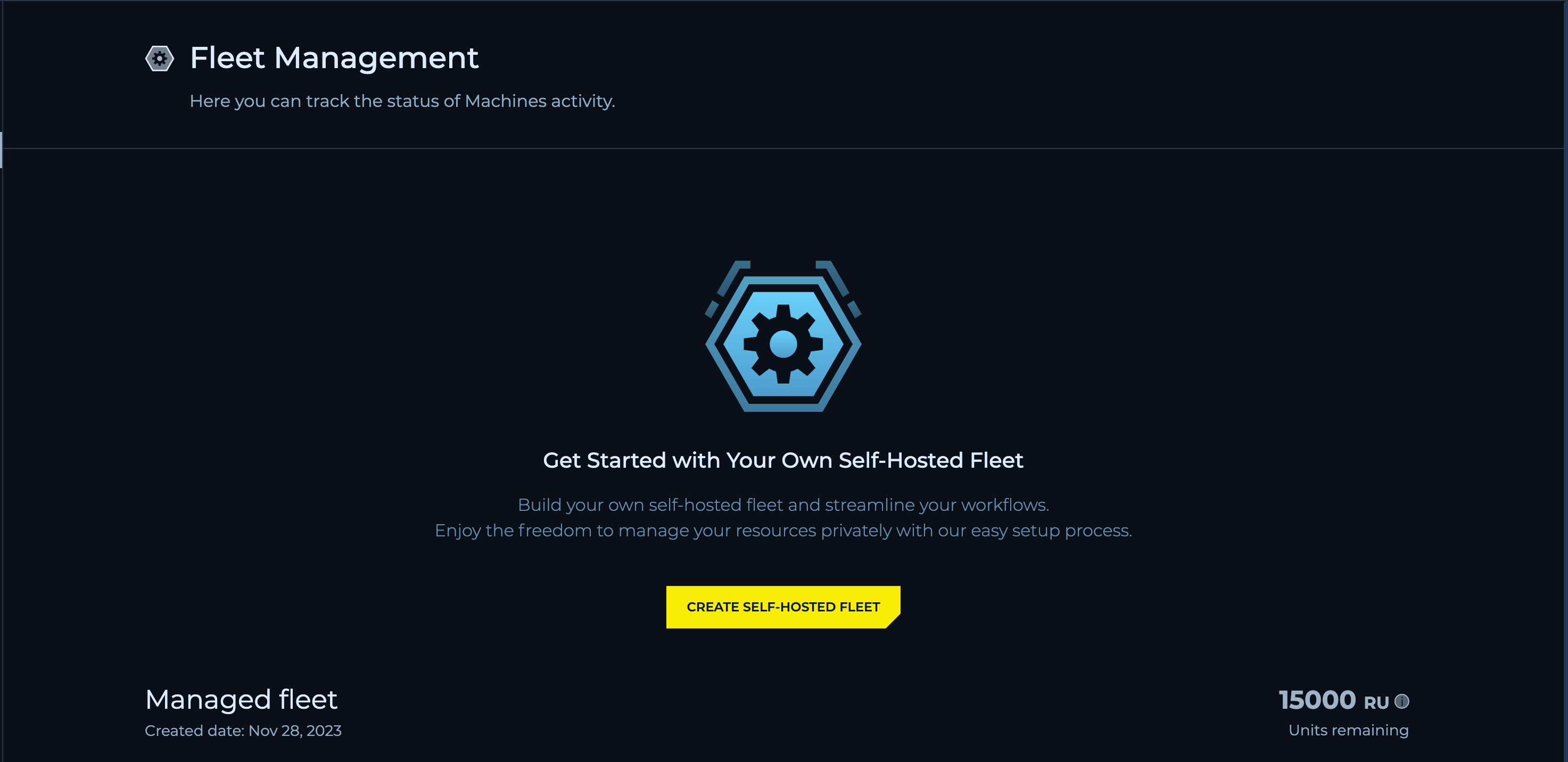
Create Self-Hosted Fleet.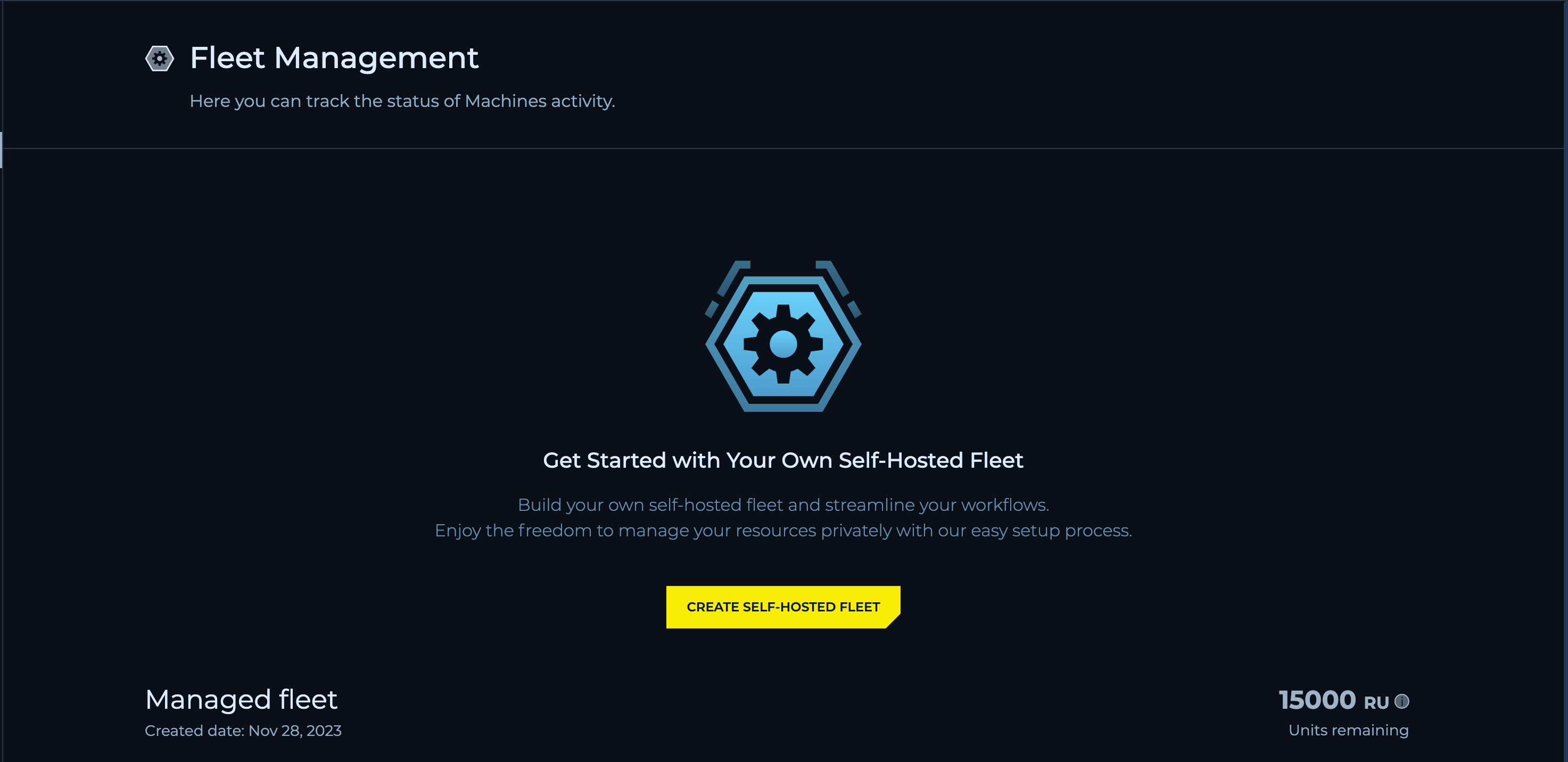
2
Creating Self-Hosted Fleet
Click on 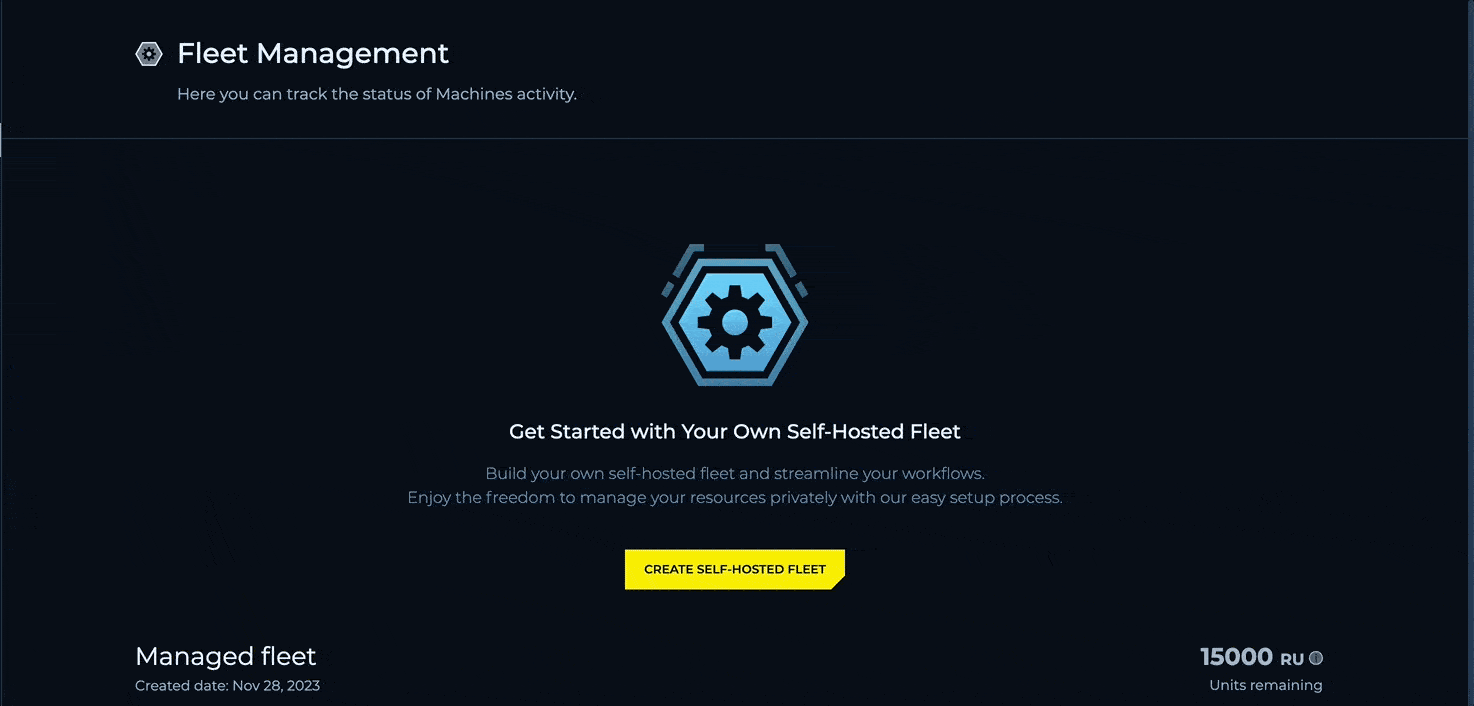
Create Self-Hosted Fleet.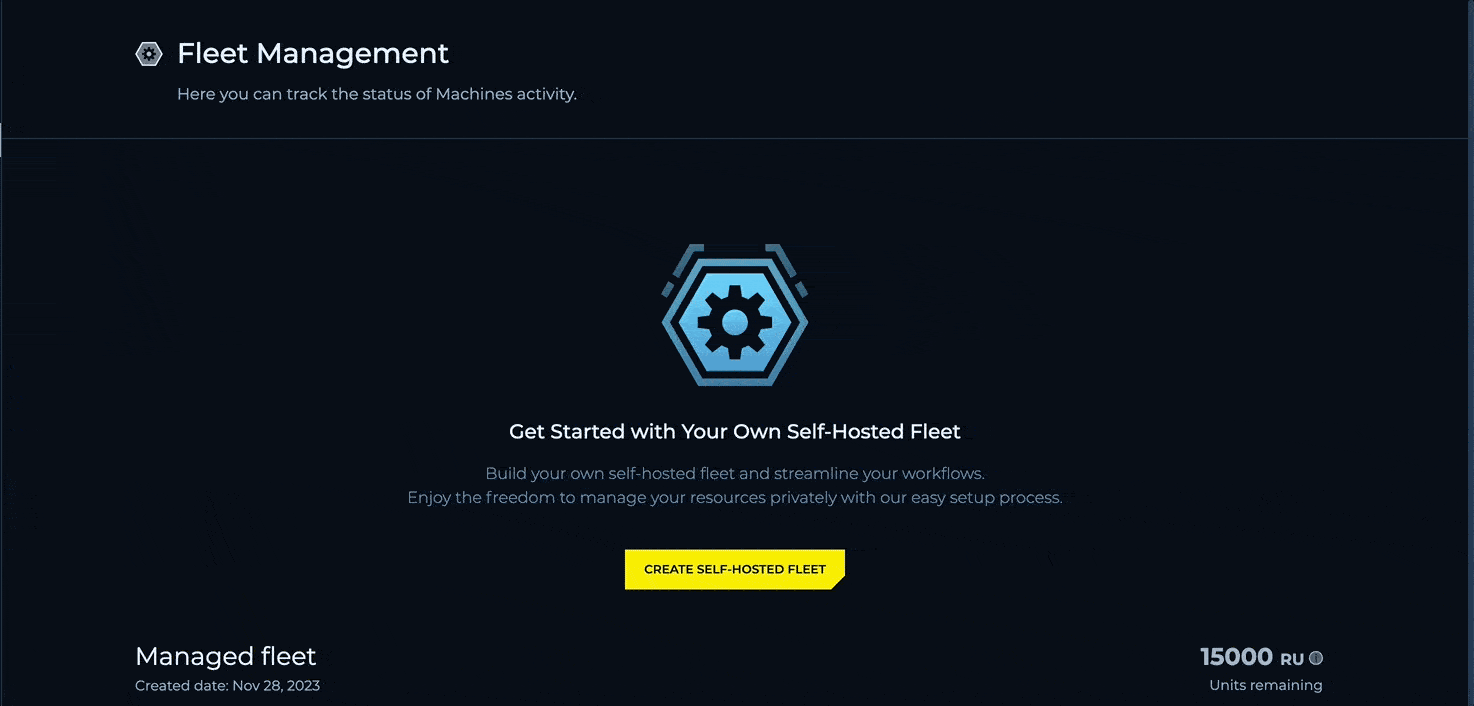
3
A new Self-Hosted Fleet should be created.
Congrats! You’ve successfully created a new Self-Hosted Fleet.
Accessing the External Machine
Before integrating an external machine with the Trickest platform, it’s essential to have one. Currently Tricket supports:- Virtual Machines
- Cloud instances
- Baremetal Machines
- OSX Devices (Macs)
Creating a new machine
Machine Connection Wizard Overview
When you are ready to connect your virtual machine to the Trickest platform, the “Machine Connection Wizard” modal will guide you through the process. This modal appears within the platform’s user interface and provides a two-step process:Command for new machine
Install the Trickest Agent and Connect: This step involves executing 3 commands on your external machine. The modal displays the necessary environment variables and the command to download and initialize the Trickest agent, which establishes the connection between your machine and the Trickest platform. Copy them to your clipboard or store them safely for later use.
Give your machine a name
You will be prompted to assign a unique and meaningful name to your machine. This name is used to identify the machine within the Trickest Self-Hosted Fleet, making it easier to manage multiple machines.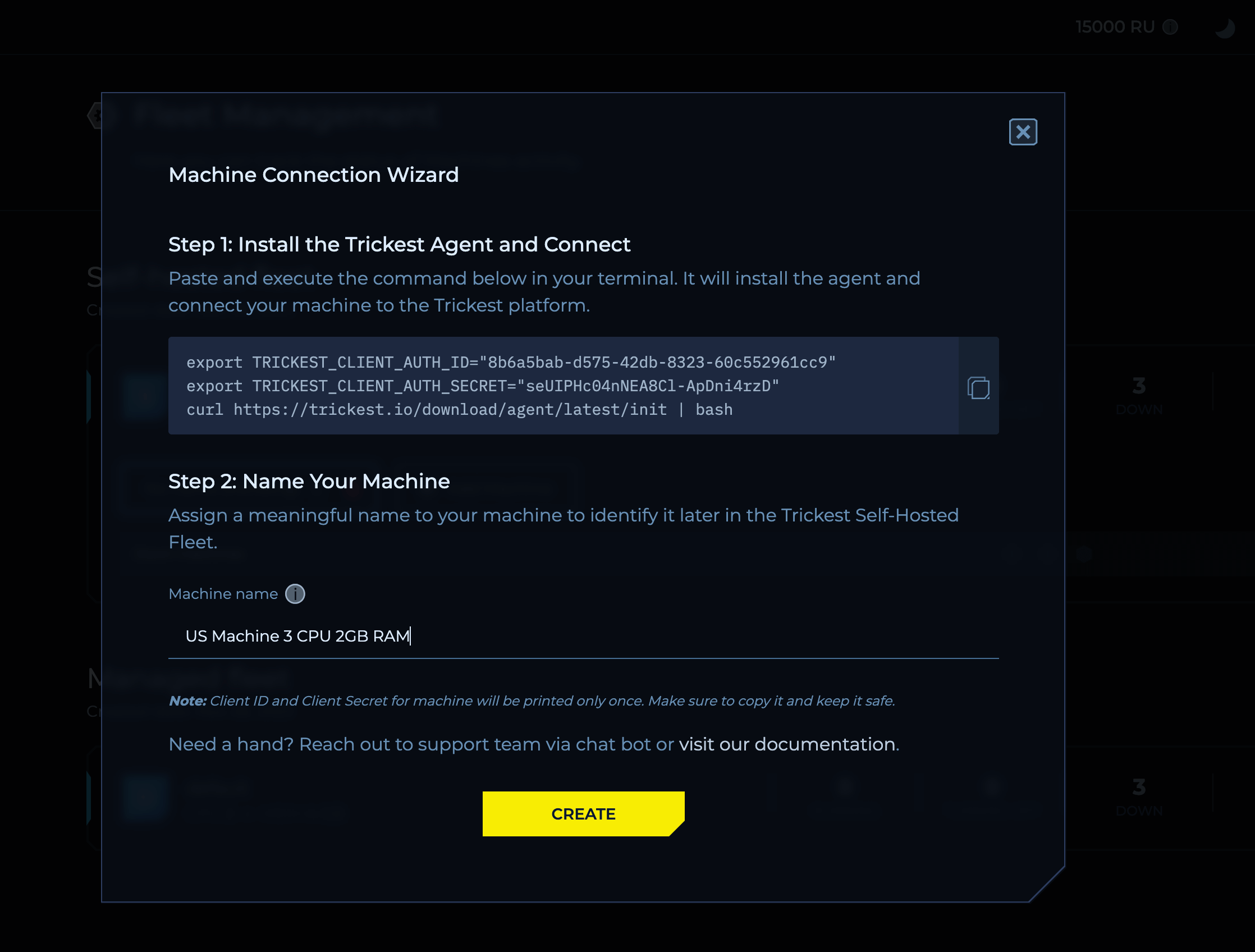
Create new machine will be saved and wait for external connection.
You can run trickest-agent on a remote machine by executing the copied command.
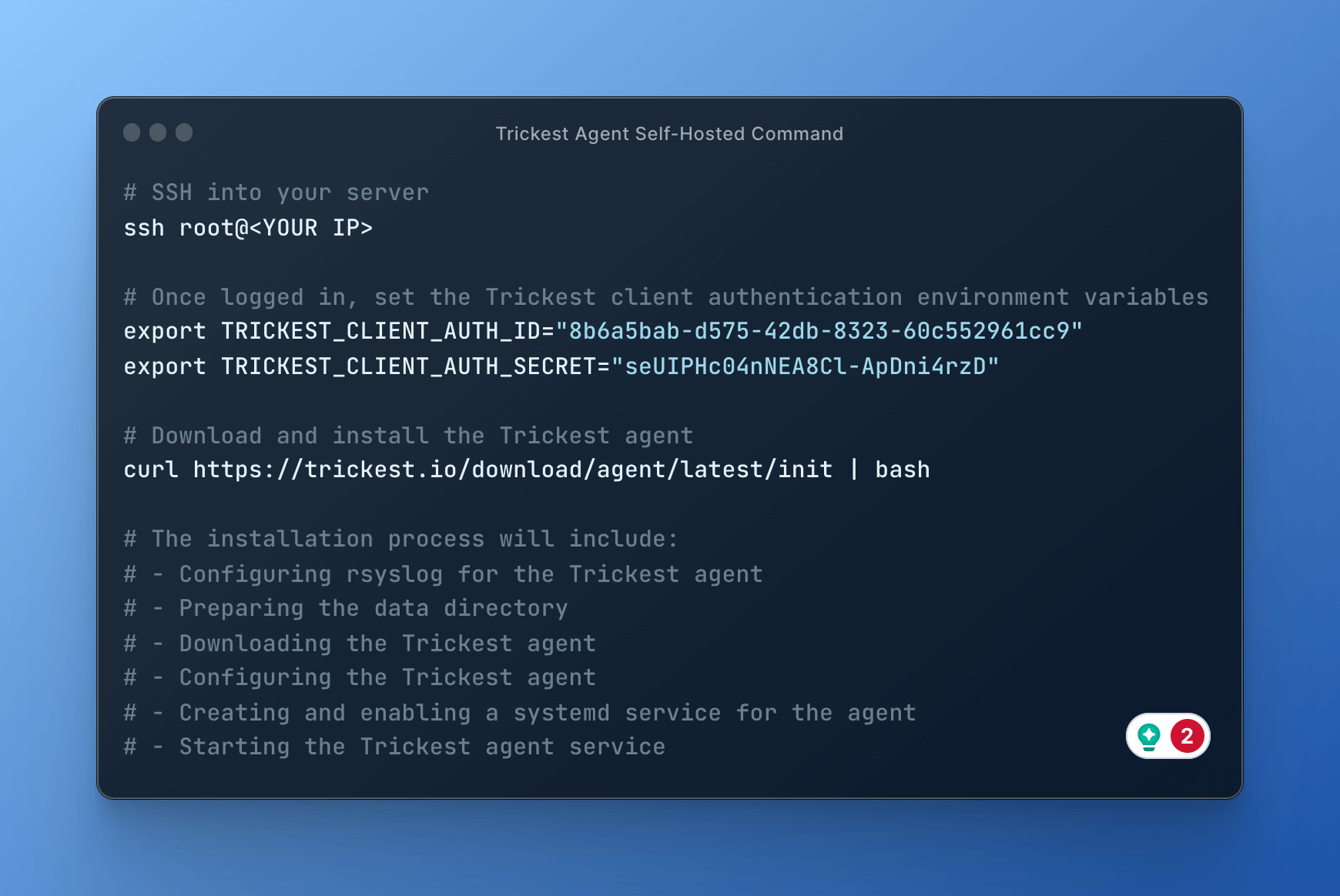
Active machine state.
