Connecting Workflows
Static/Manual Import
Use this method to import the output of a specific execution of a finished node. This is ideal in cases where you want to manually review the output of a node before using it in another workflow.
Steps
- Open the workflow execution that you want to import from.
- Select a completed node.
- You will be switched to the
outputtab automatically, where you can copy the URL of this node's output using the icon in the upper right corner of the output panel. The URL format istrickest://output/<ID>.
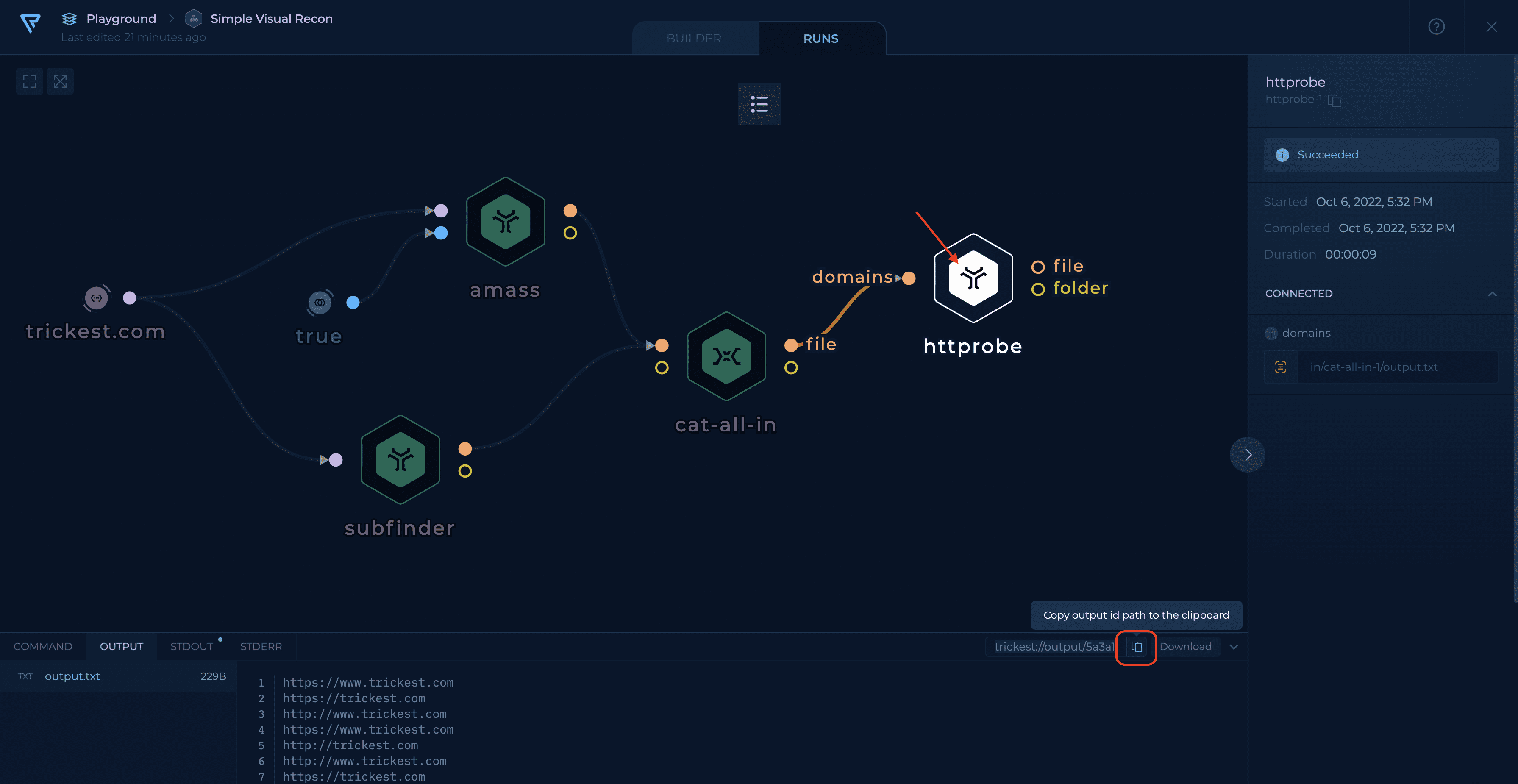
Copying the URL of httprobe's output
4. Switch to the workflow that you want to import the output into.
5. Paste copied URL as a file input value for the desired node.
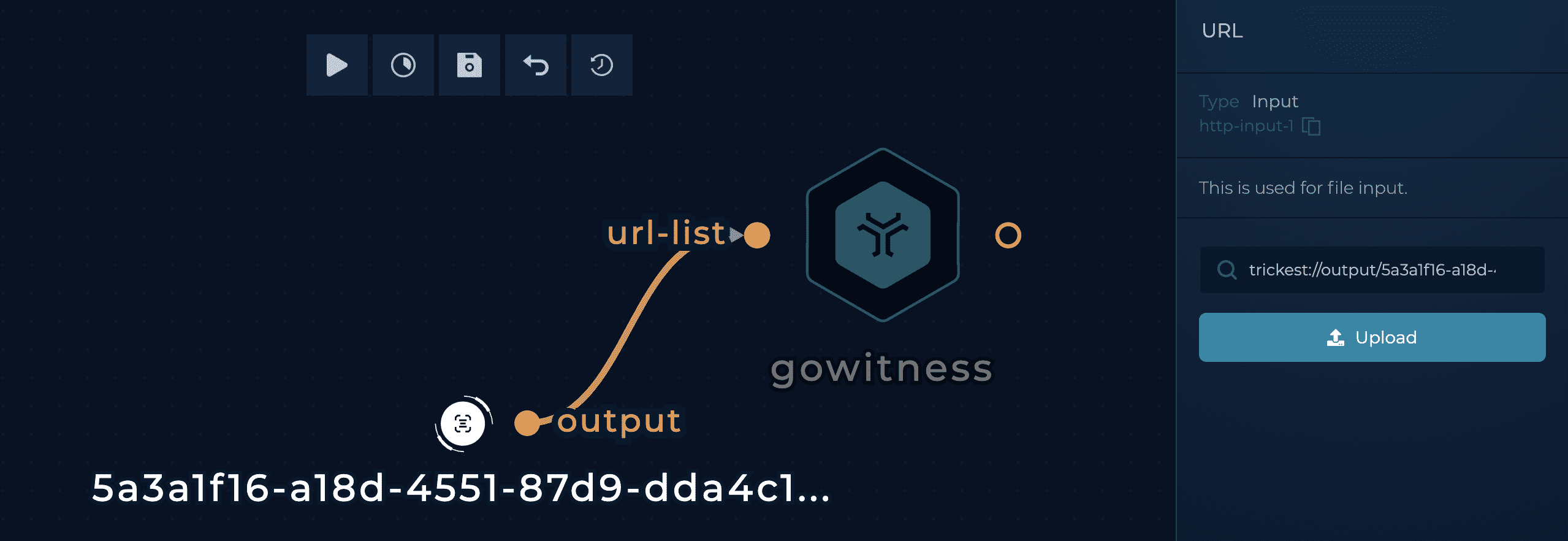
Using node output URL
Dynamic import
Use this method to dynamically import the output of a node's latest execution (or all executions). This is ideal in cases where you want to essentially split up a big workflow into smaller sub-workflows that connect together regardless of any specific execution.
Steps
- Open the workflow that you want to import into
- Head to the search in Left sidebar, and find get-trickest-output.
- Drag it and drop it into your canvas and connect the following inputs:
- workflow-id: The ID of the workflow that you want to import from. Open your workflow in Workflow Details page (https://trickest.io/dashboard/workflows/<workflow_ID>), or Builder page (https://trickest.io/editor/<workflow_ID>). Last UUID in URL represents workflow ID.
- node-id: The ID of the node whose output you want to import.
- token: Your Trickest Authentication token.
- all-outputs: Specify whether to collect the outputs of all previous executions or the latest one only (optional)
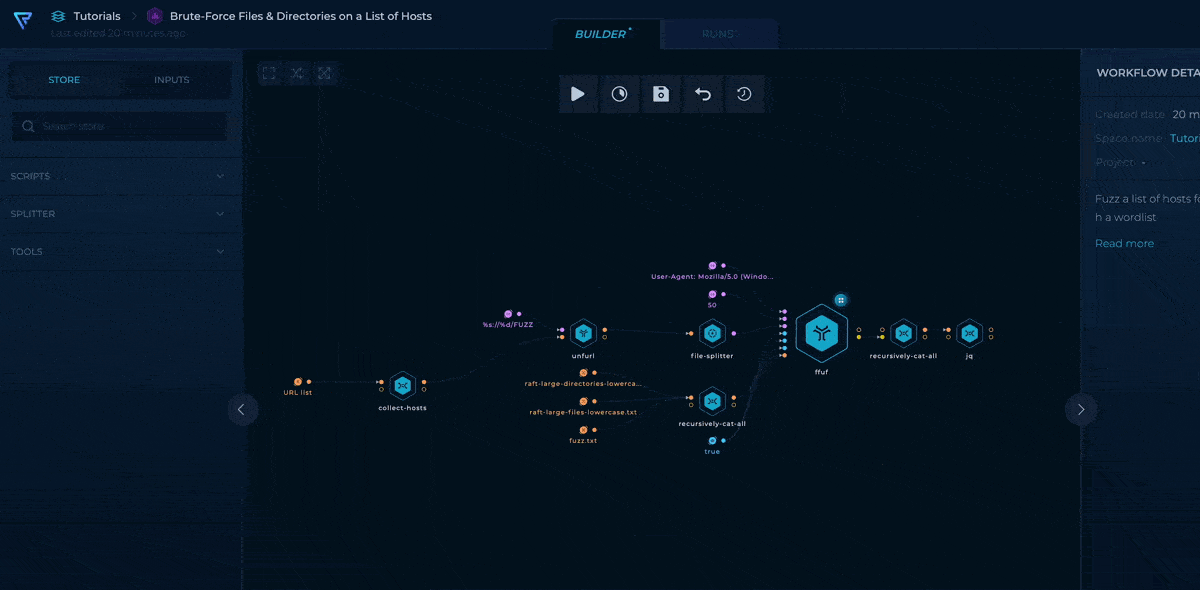
Dynamic import
Now, whenever get-trickest-output runs, it will mirror the output of httprobe's latest run.
Note: The output file will be inside a folder named after the run ID, so keep in mind that you will have to copy it to the out folder if you want to use it as an input file to another tool. The easiest way to do this is through a recursively-cat-all script node.