Workflow Results
How to get notify when my workflow is done?
Trickest provides special notify tool for integrating results with Slack, Discord, Telegram, Email provider etc. Use notify tool as a terminal node of your workflow and get notify when your workflow is done:
- In the Builder’s Left Sidebar, Library tab, use search to find
notifytool and add it to the Canvas. - Define your slack/discord/telegram/pushover/smtp/web-hook settings into a private config file and upload it as a notify’s
provider-config-fileinput.
As an example, here is the pre-built Trickest workflow Port-scan and send results to slack where notify tool is used for sending results to Slack, available to be used for free in our Library.
How to see my workflow result?
In Trickest platform, workflow is contained of interconnected nodes (tools and scripts). Each node executes individually within a Run and produces its own result. Hence, there is no single workflow result. Workflow Result is contained of independent nodes results. For each node its result can be viewed or downloaded as is explained in our How to download a result guide.
How to see my image results?
For the tool that has images as an output (gowitness tool for example) it’s not possible to see its results on the platform, but you can download them. Also, there is a zip-to-out script that can zip such results (as in Trickest pre-built Simple Visual Recon workflow), so you can download zipped results from there.
Is there an API I could use to download my results?
Trickest provides Trickest CLI for managing Trickest workflows right from the terminal. Use following command to download your results:
trickest output --workflow <workflow_name> --space <space_name> [--config <config_file_path>] [--runs <number>]
The output command can be used to download the results of a workflow. You can specify which nodes you want to retrieve output from, as well as which run you want to retrieve the output from. You have the option to download output from a single node, specific nodes, all nodes, and the latest run, a specific run, or all runs.
How to push my results to GitHub?
Use the clone-github-repository script as a template. You will need to edit the relevant variables at the beginning of the script as follows:
USERNAME="YOUR_GITHUB_USERNAME"
EMAIL="YOUR_GITHUB_EMAIL"
REPOSITORY="USER/REPO"
TOKEN=$(cat /hive/in/http-input-1/output.txt)
All variables accept a simple string except for the TOKEN. It is set as a file so that you can upload it to your file storage and re-use it without hardcoding it into a workflow.
Remember to change the TOKEN file node name (which is http-input-1 by default) if needed.
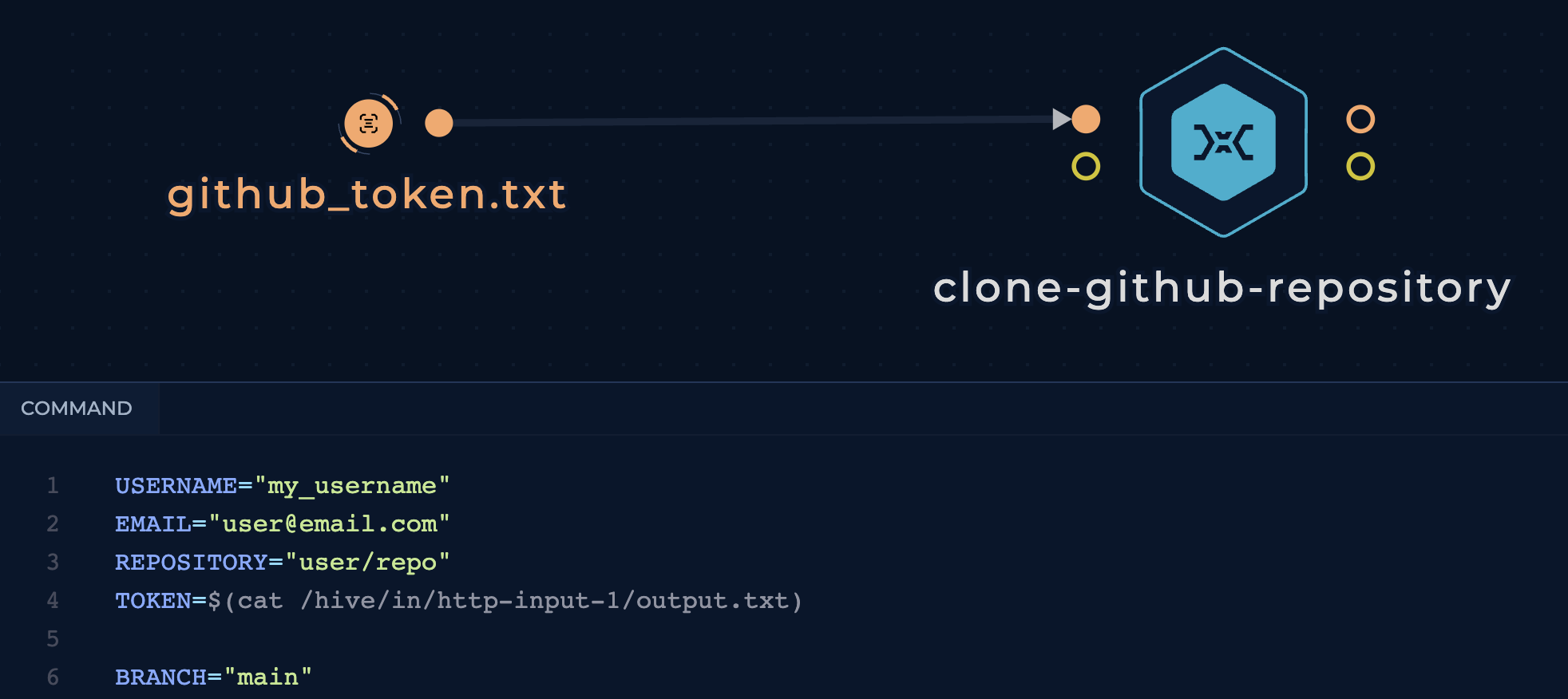
The script will take care of the necessary configuration, so you can use the repository directly and git push any files you need.
# Example
# Add this to the end of the `clone-github-repository` script.
cp in/amass-1/output.txt subdomains.txt
git add subdomains.txt
git commit -m "Update subdomains"
git push