Keeping track of a Run
Runs for one Workflow
Use Workflow Runs to track progress and utilize results of one specific workflow runs.
Run Statuses
PENDING
Once the workflow Run is triggered, Run is in Pending state. Nodes are in still state. Pending time refers to the time it takes for assigned cloud resources (machines) to become up and running.
RUNNING
Once machines are up and running, Run changes state to Running. First non-input node starts its execution process.
Let's zoom on what's happening inside of the running workflow in this example:
Initialization - first execution state of the tool (amass in this case); the node's background starts blinking. Select tool node in Canvas to see Initializing flair in Object Inspector (Right Sidebar). At this moment STDOUT tab at the bottom in CLI is still empty.
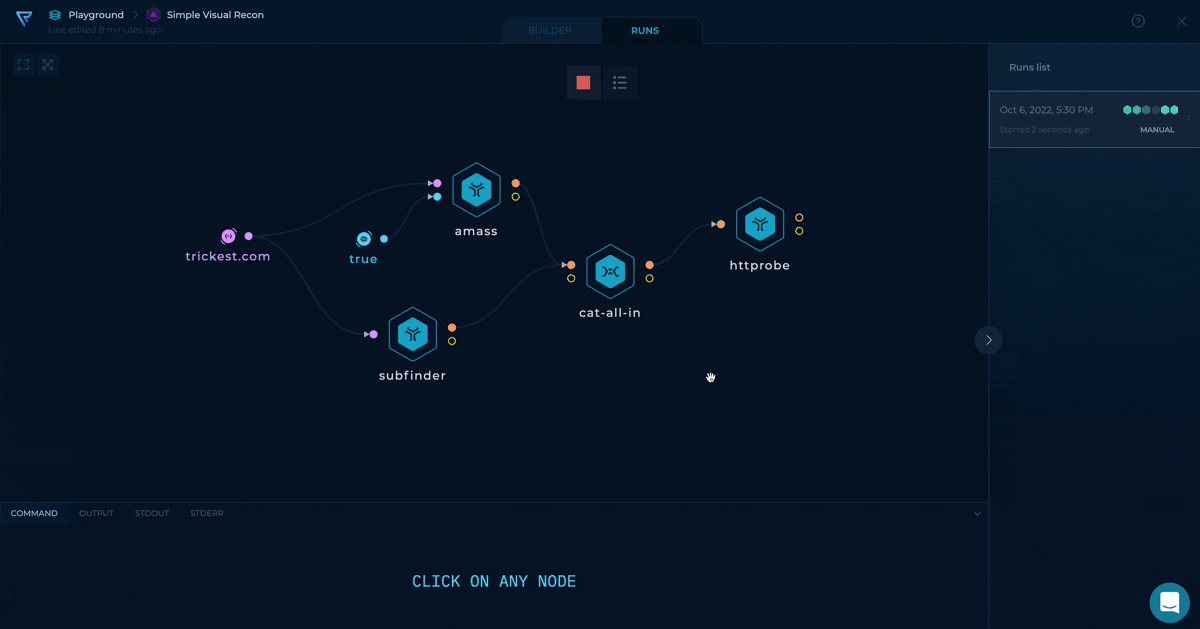
Amass tool in initializing state
Running - after a bit of a time, the tool starts running. Background of tool node starts spinning. Standard output in now available to be tracked in STDOUT tab, at the bottom in CLI.
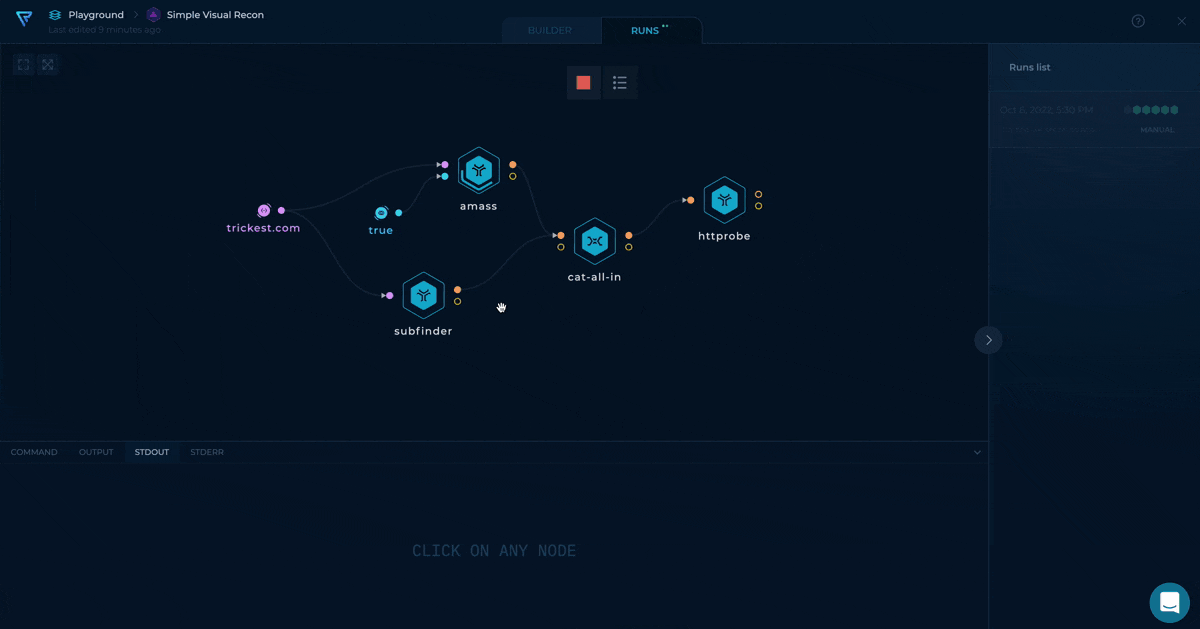
Amass tool in running state
Completed - Shortly, amass tool becomes successfully completed. Background of the tool node goes green as indication. Result is shown in OUTPUT tab, at the bottom in CLI. It can be explored, downloaded or used in some other workflow by copying the URL near the Download button.
Failed status
The tool can also be completed with failure. Check out a message in the Object Inspector (Right Sidebar) and STDERR tab in CLI, and investigate further.
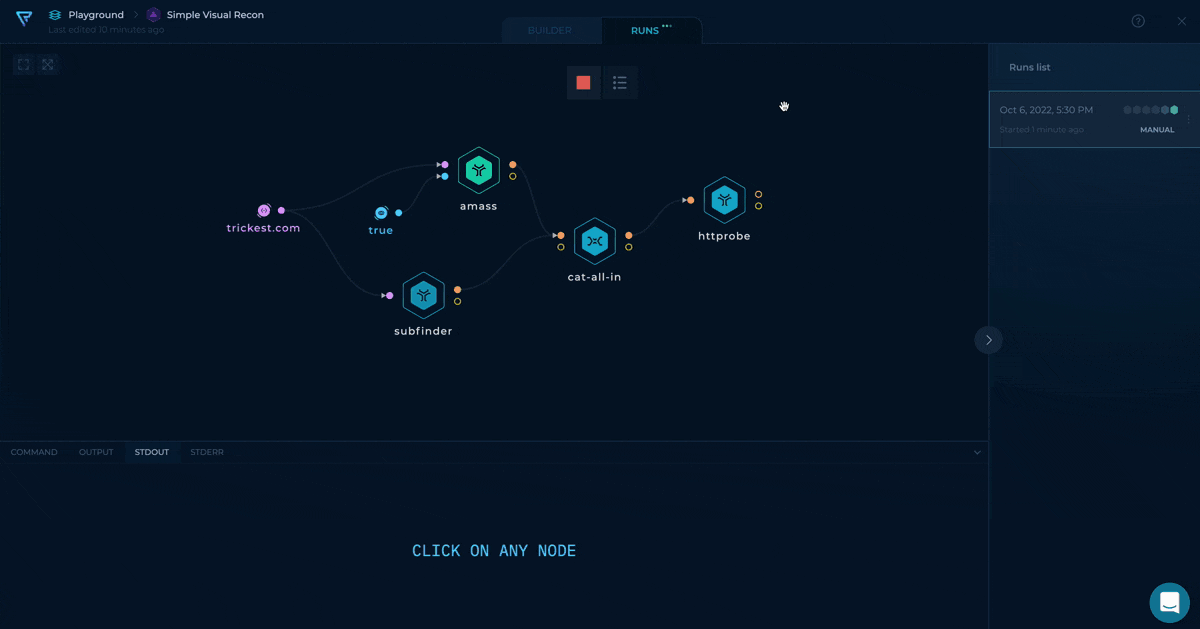
Amass tool in succeeded state
After the amass tool is completed, the following workflow node - subfinder, starts its execution similarly. Until all nodes are completed, workflow is in a Running state.
COMPLETED
Once all nodes are completed successfully, Run becomes Completed. The result for each node is available in the tool's OUTPUT tab, at the bottom, in CLI.
FAILED
There's something wrong on our Trickest's end. Please contact support.
STOPPED
You can stop an in-progress Run at any time by clicking on the Abort run icon in Actions Bar, which is visible only for in-progress Runs. Run becomes Stopped.
Runs for all Workflows
Use Runs page to track runs for all your workflows in one place.